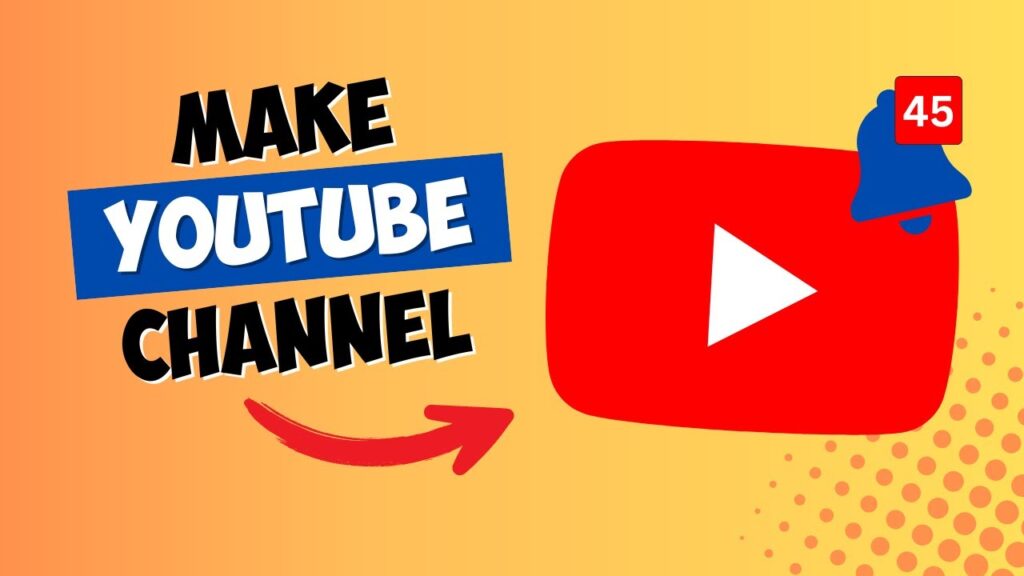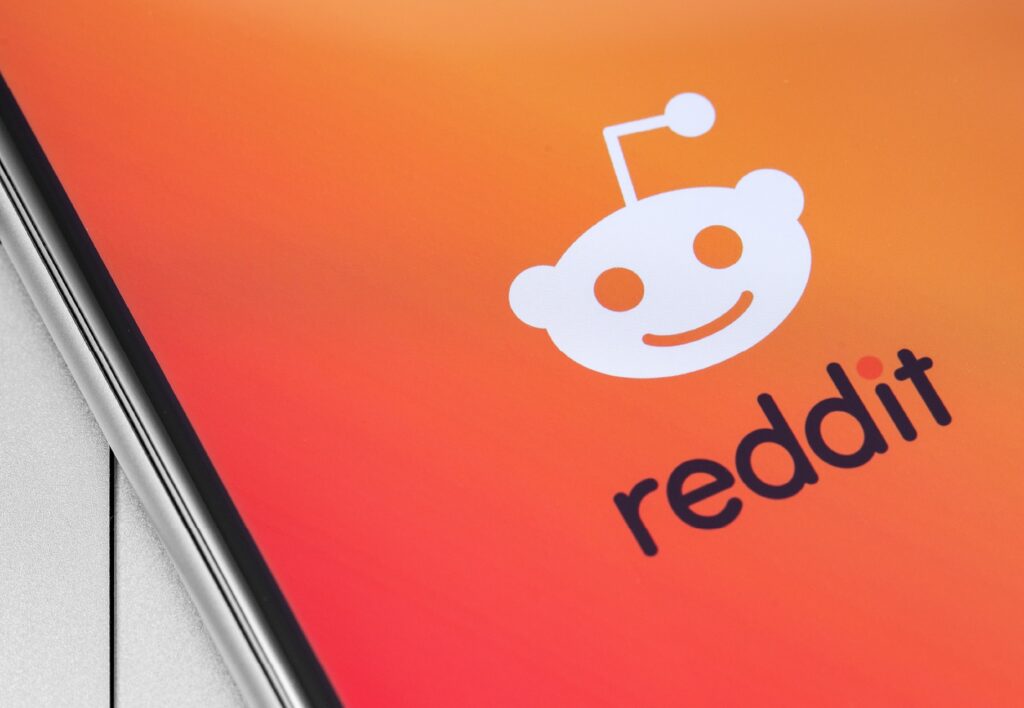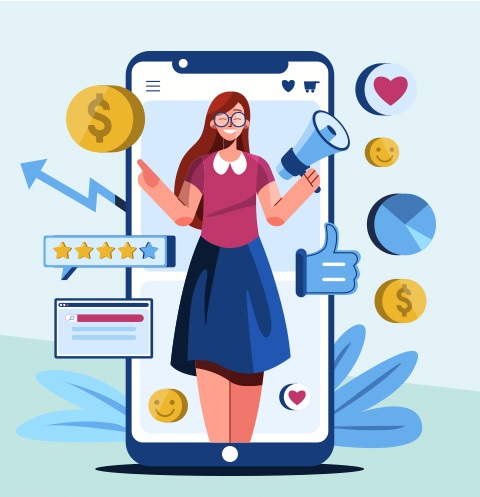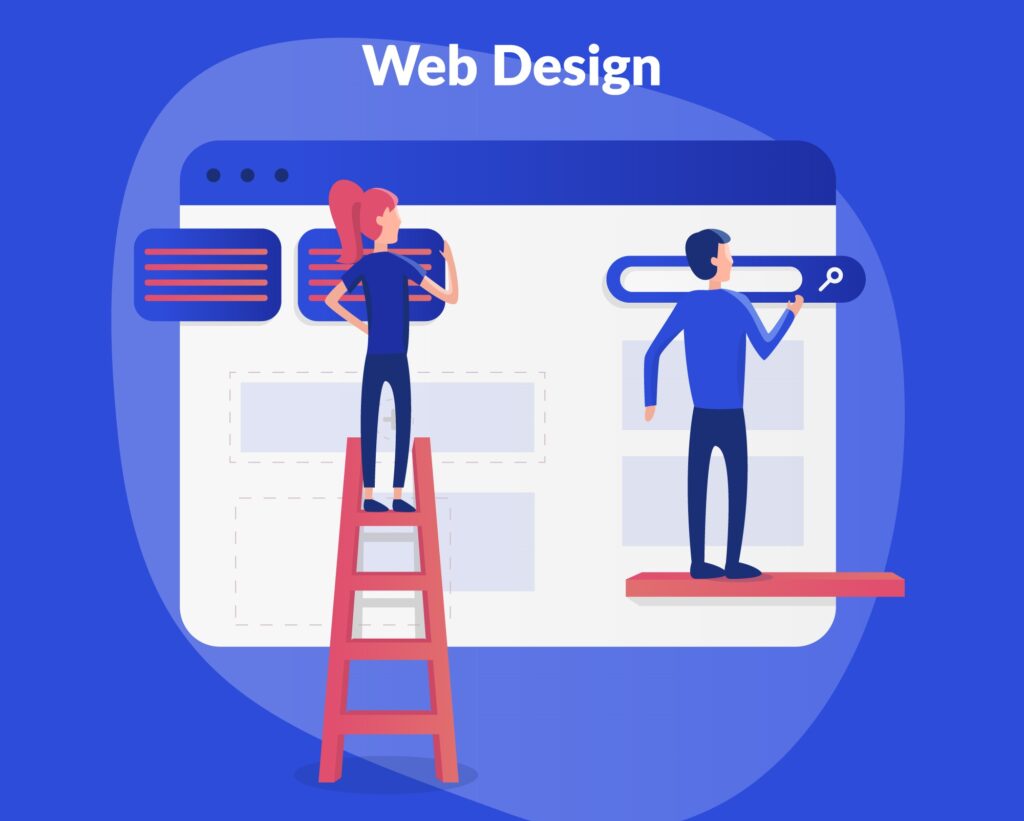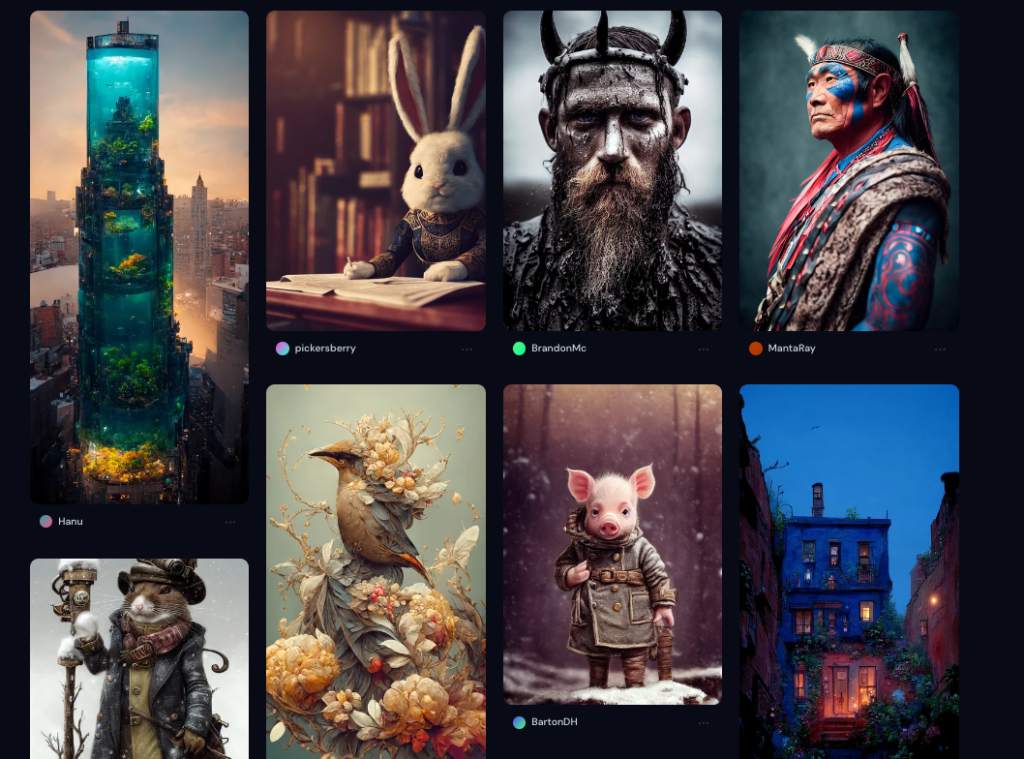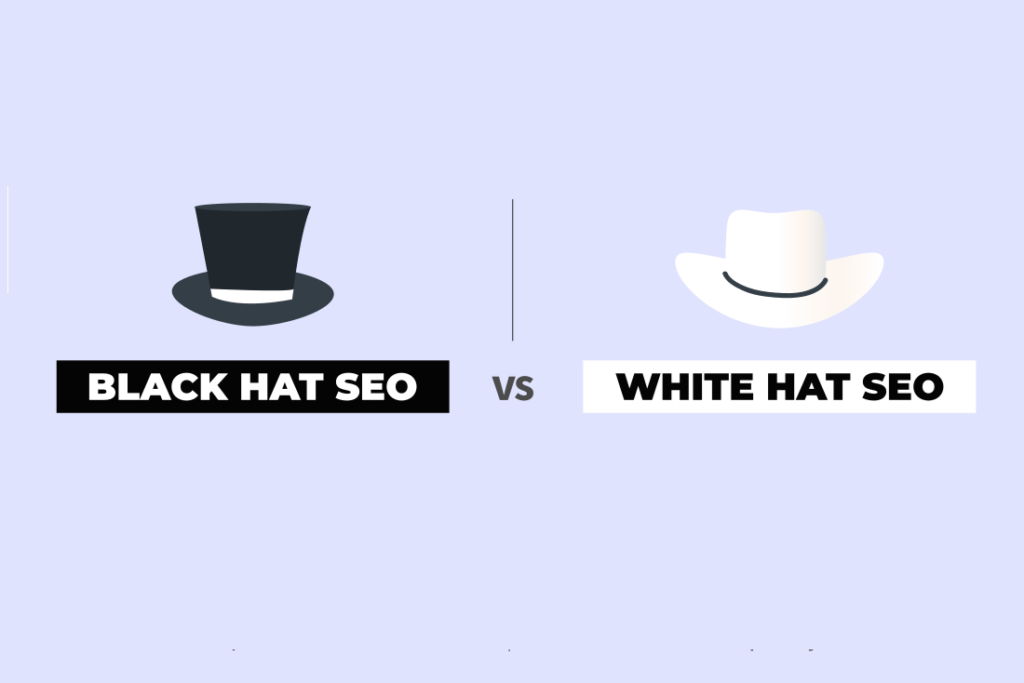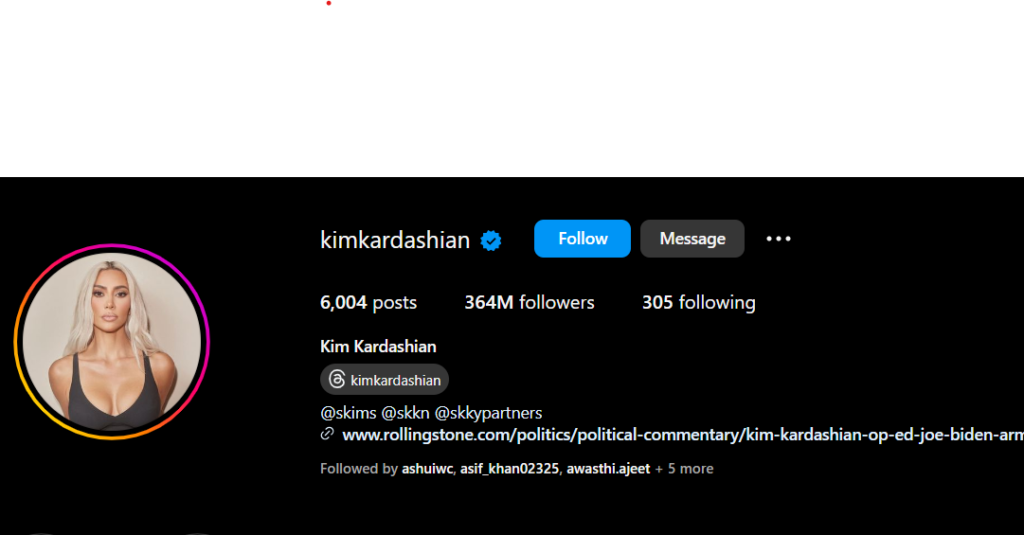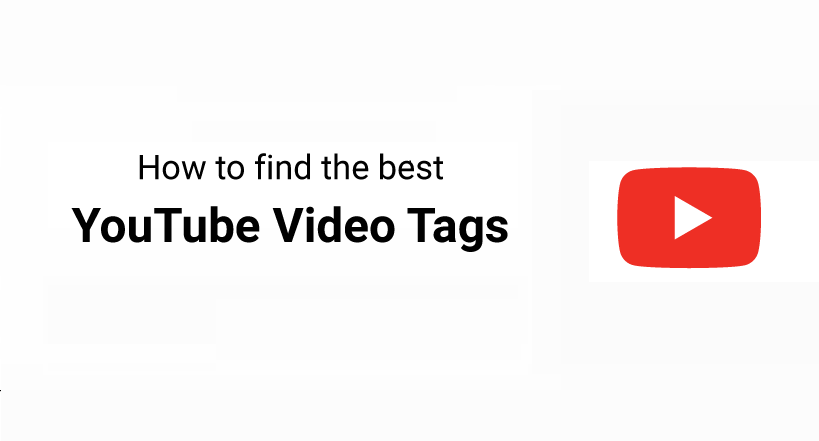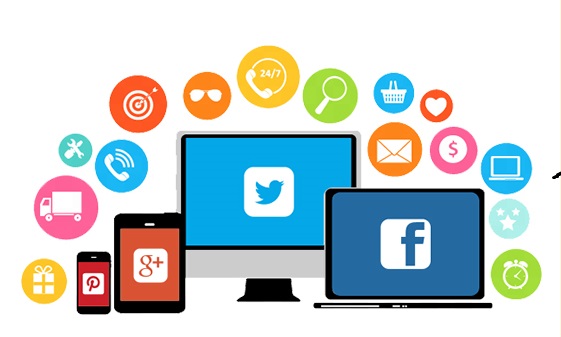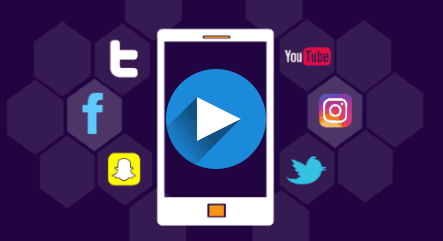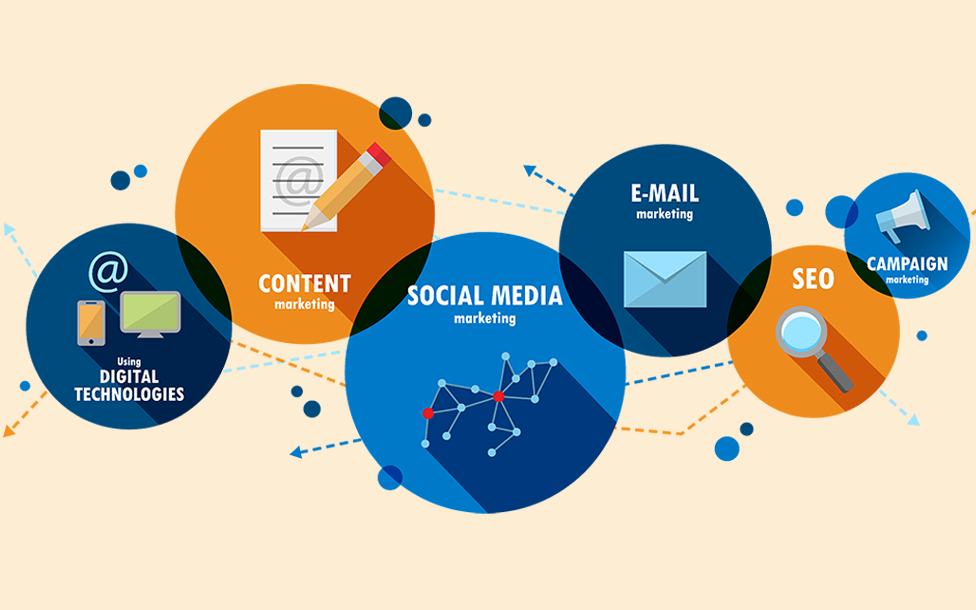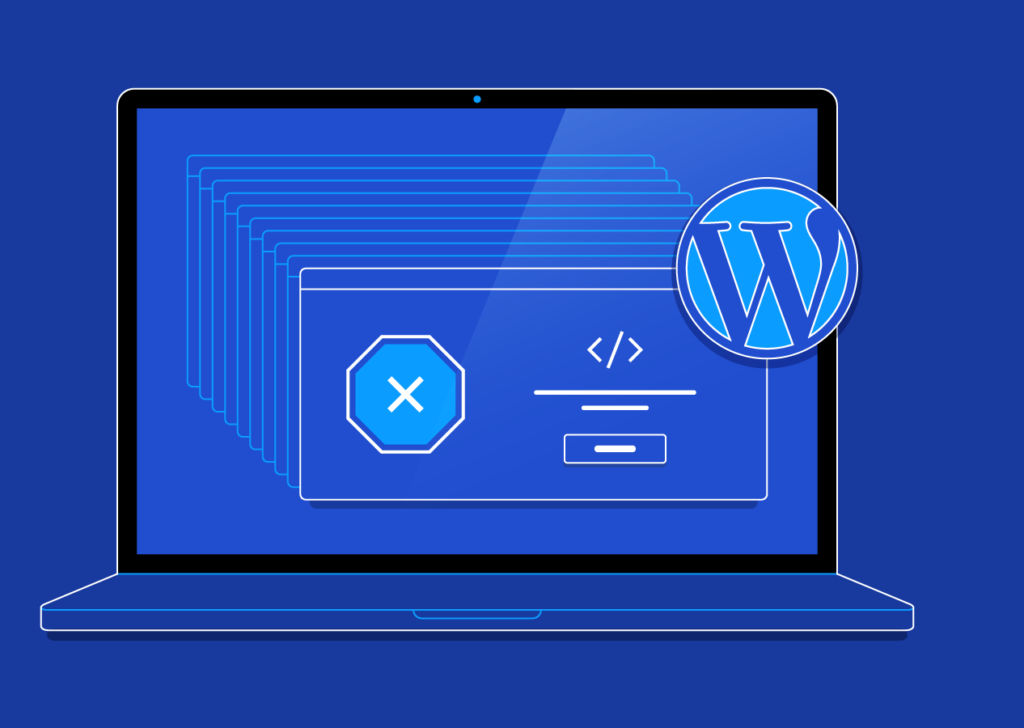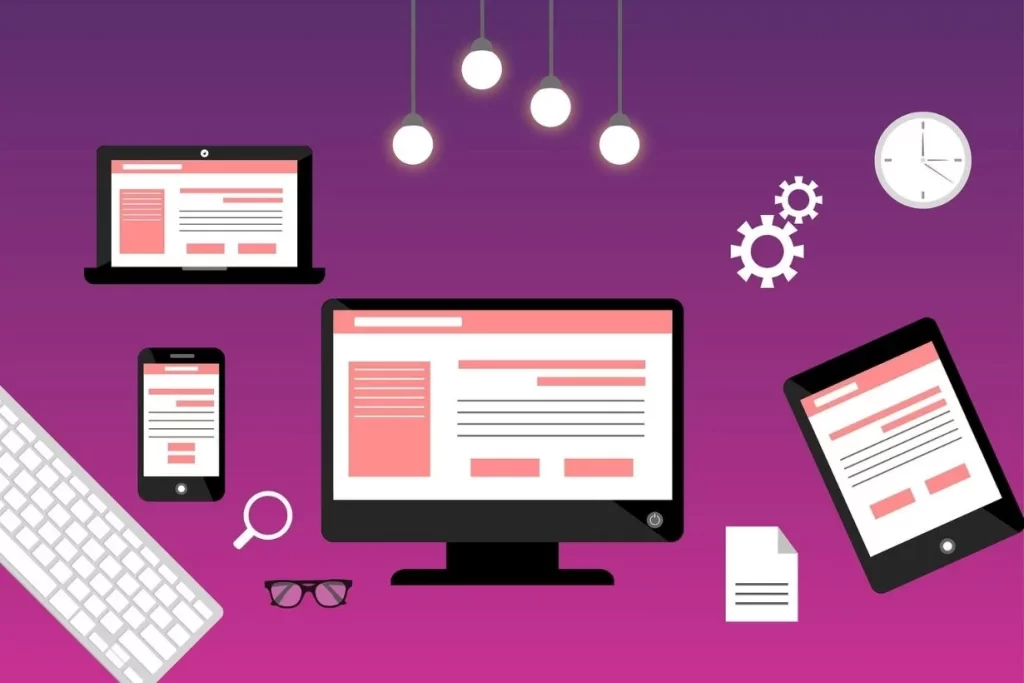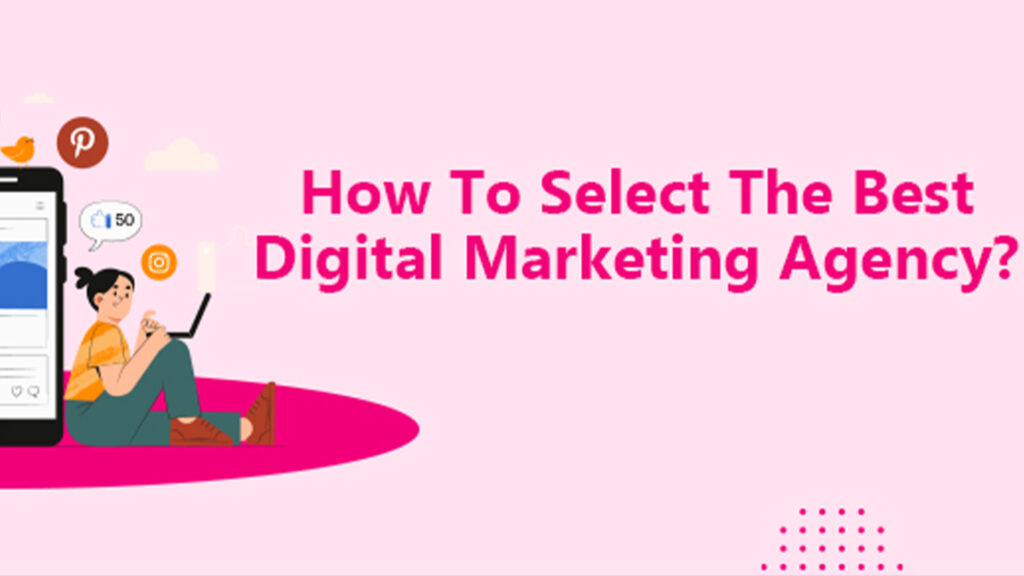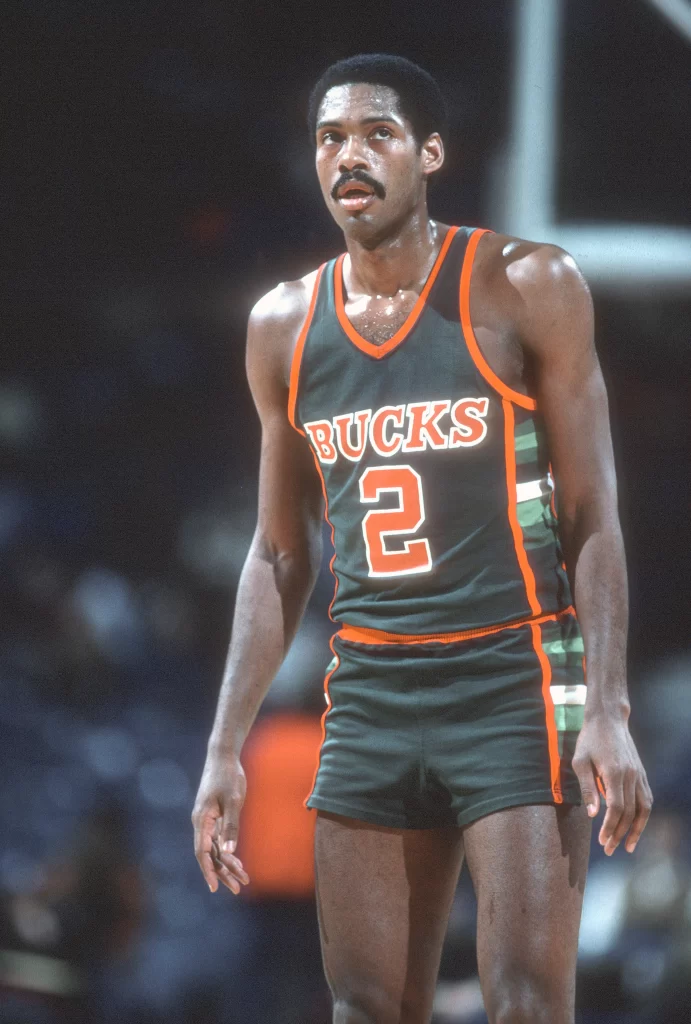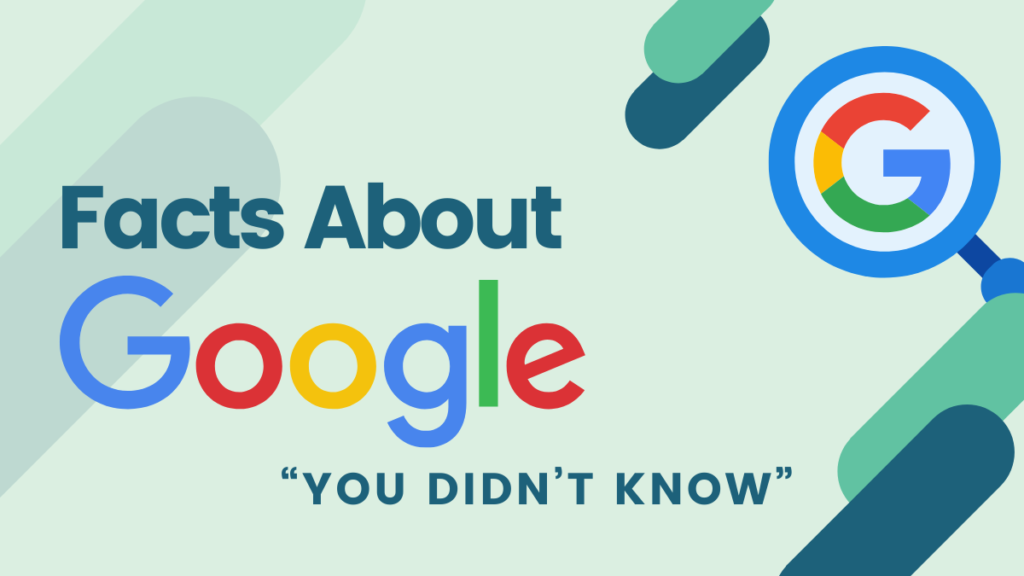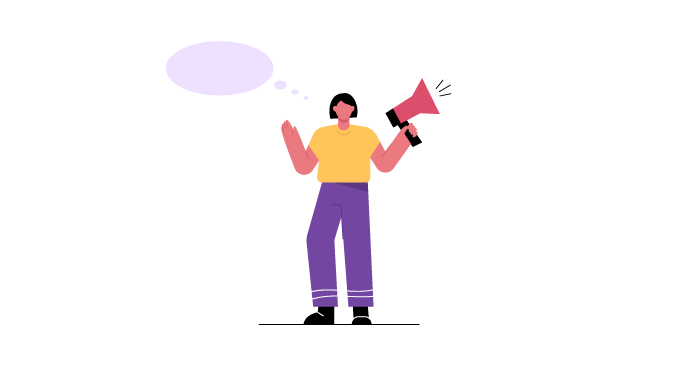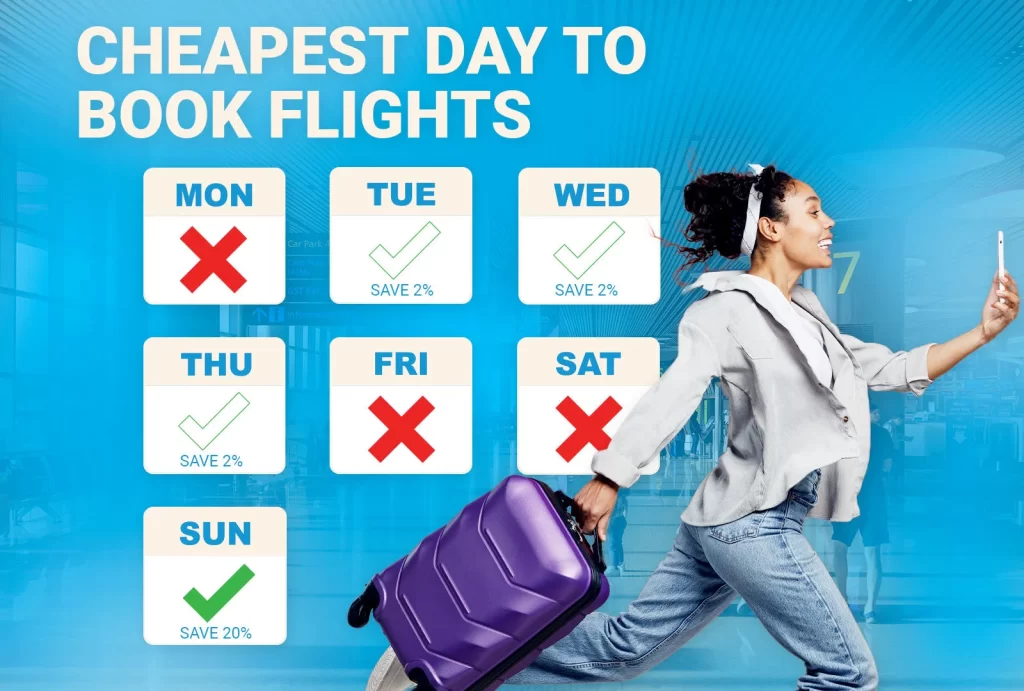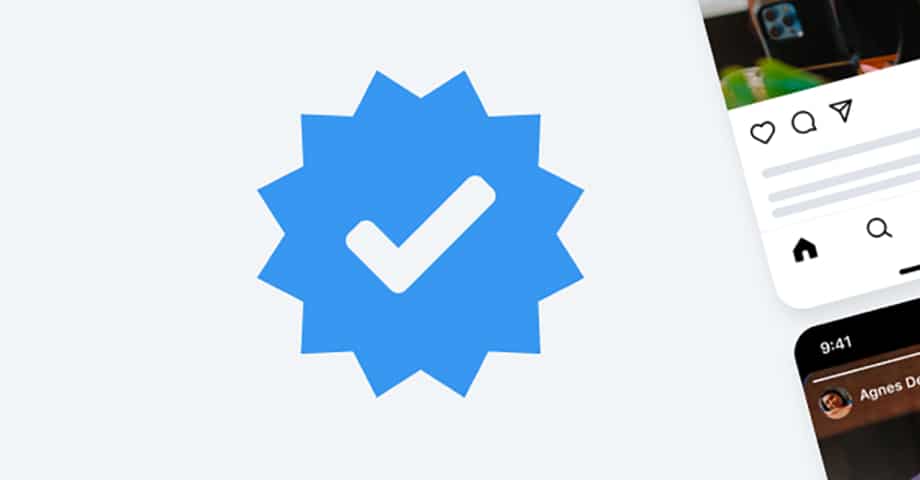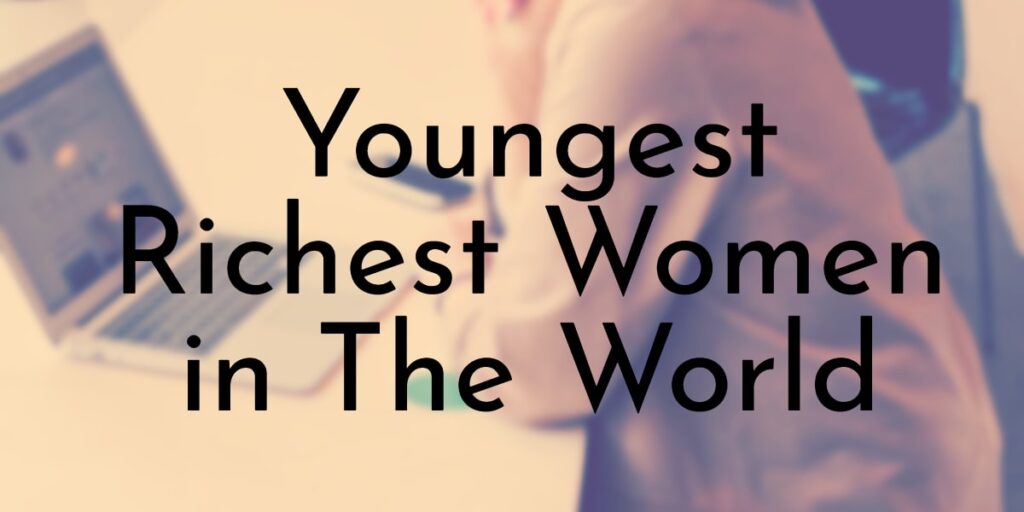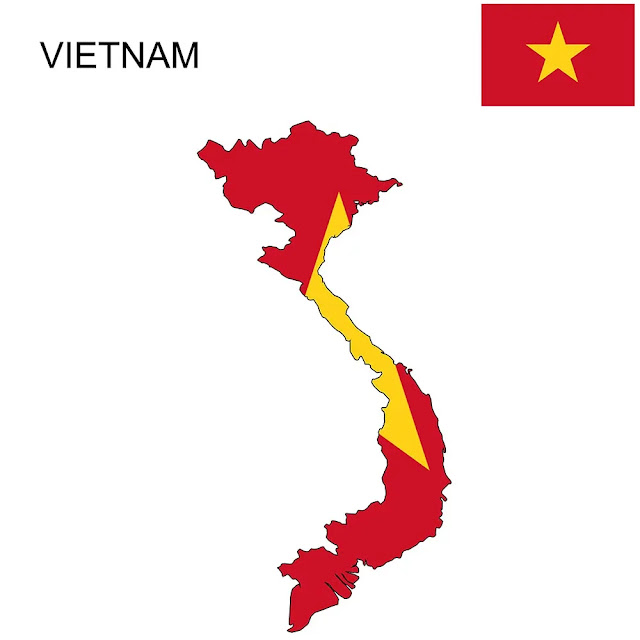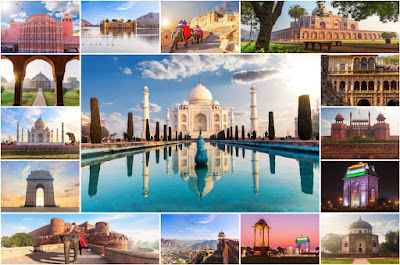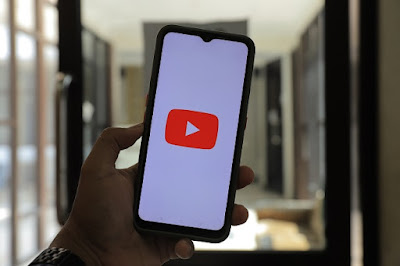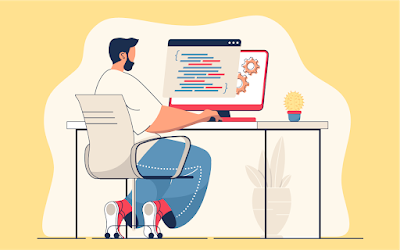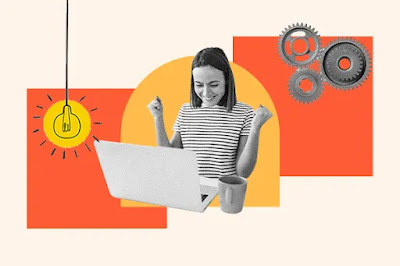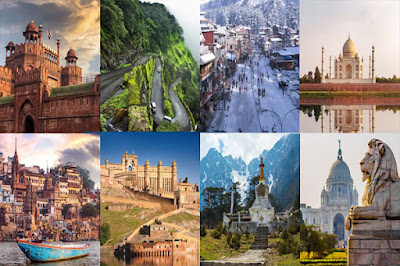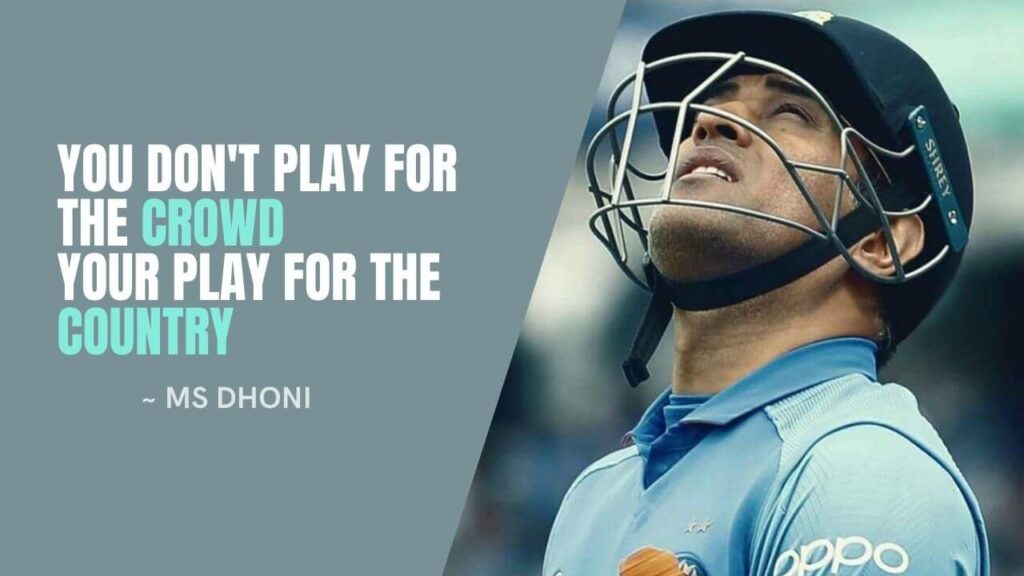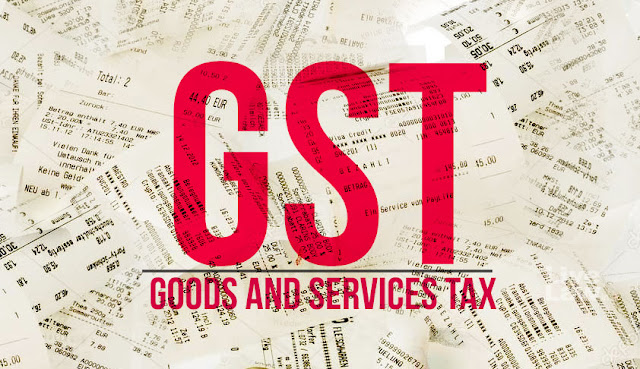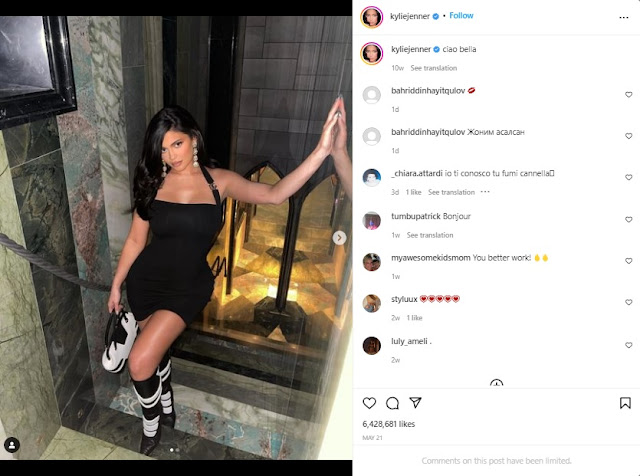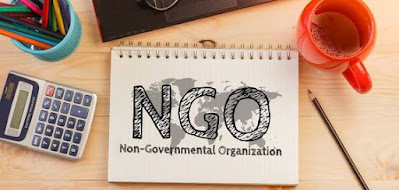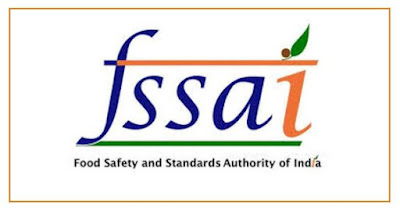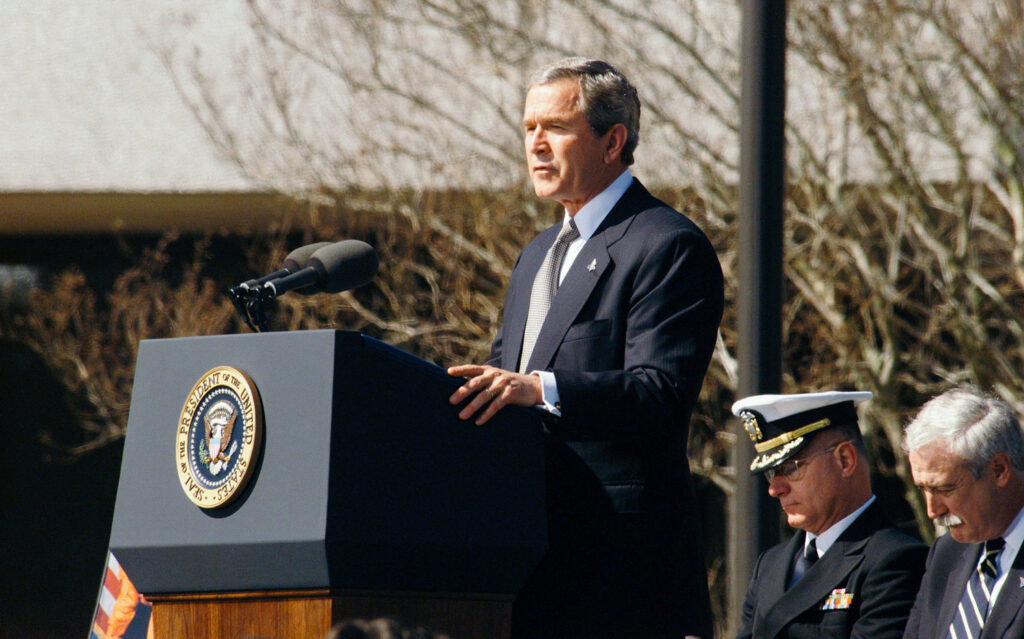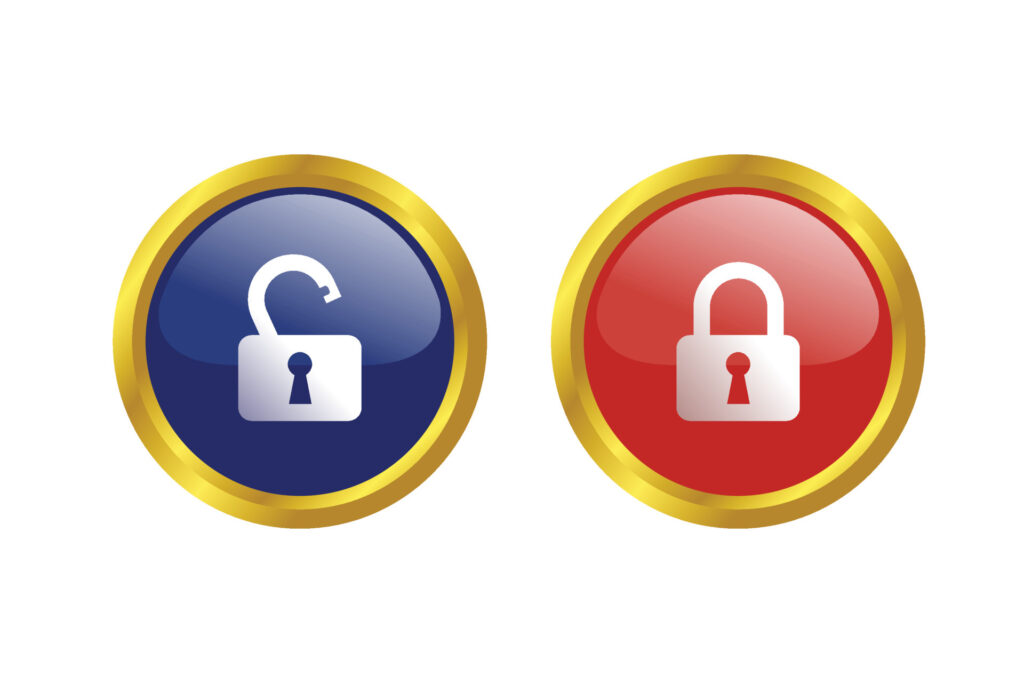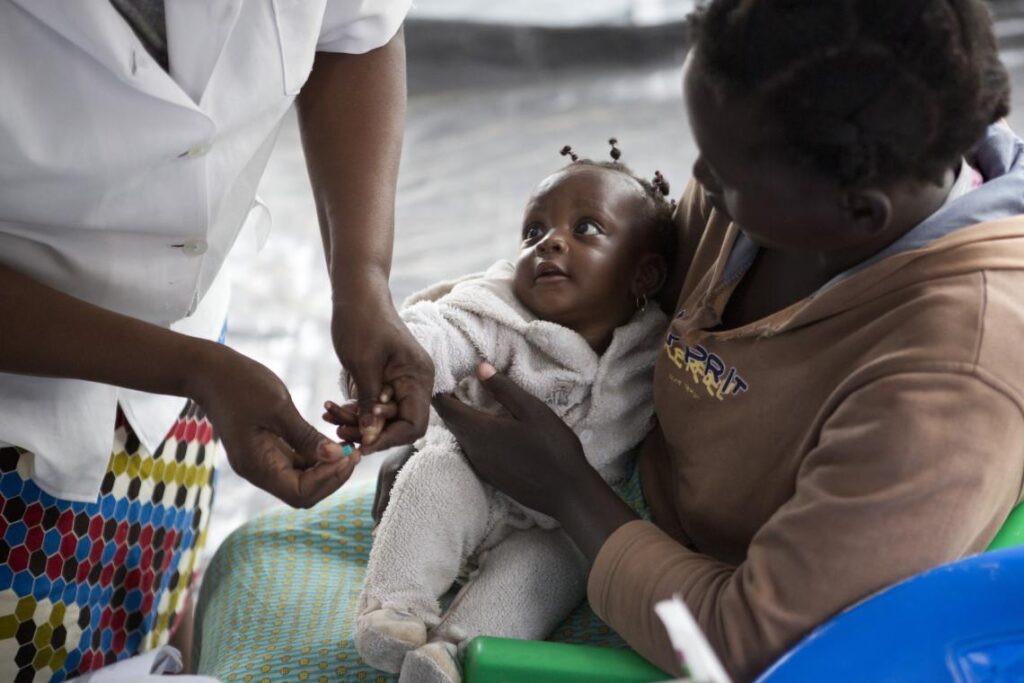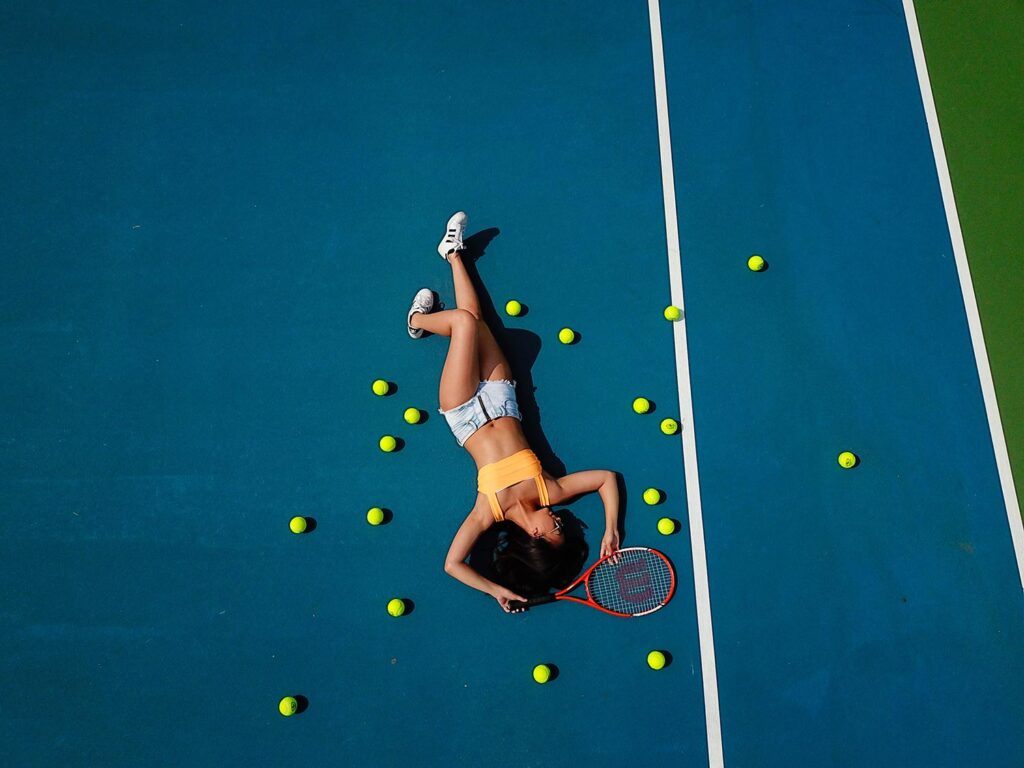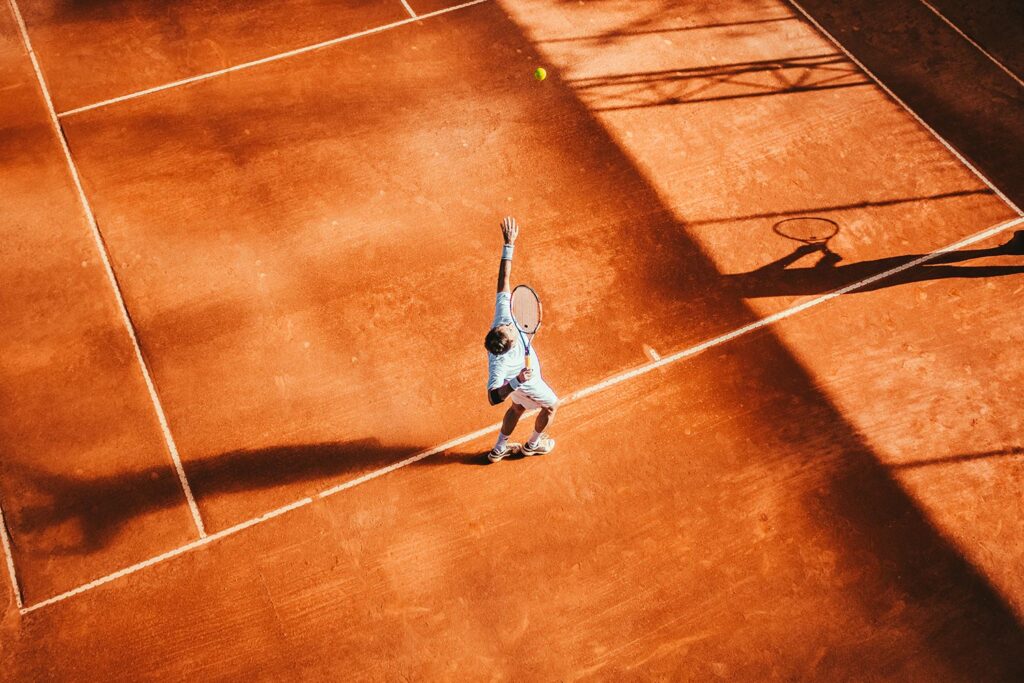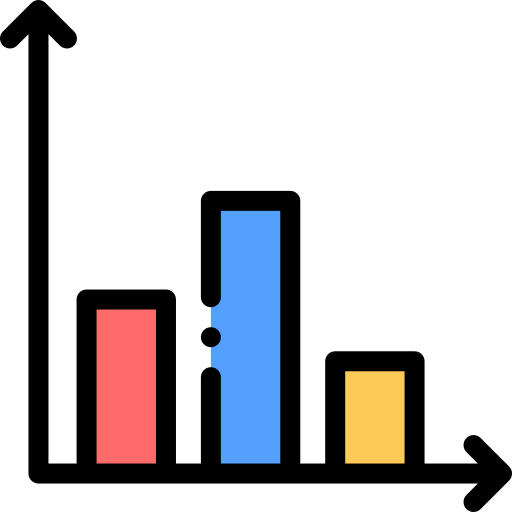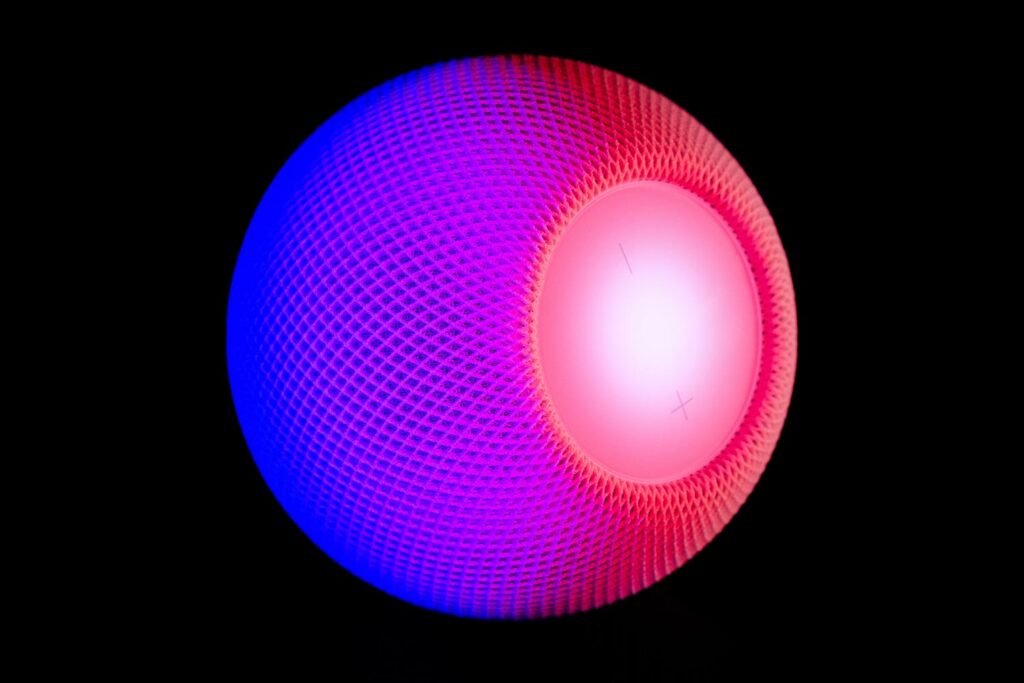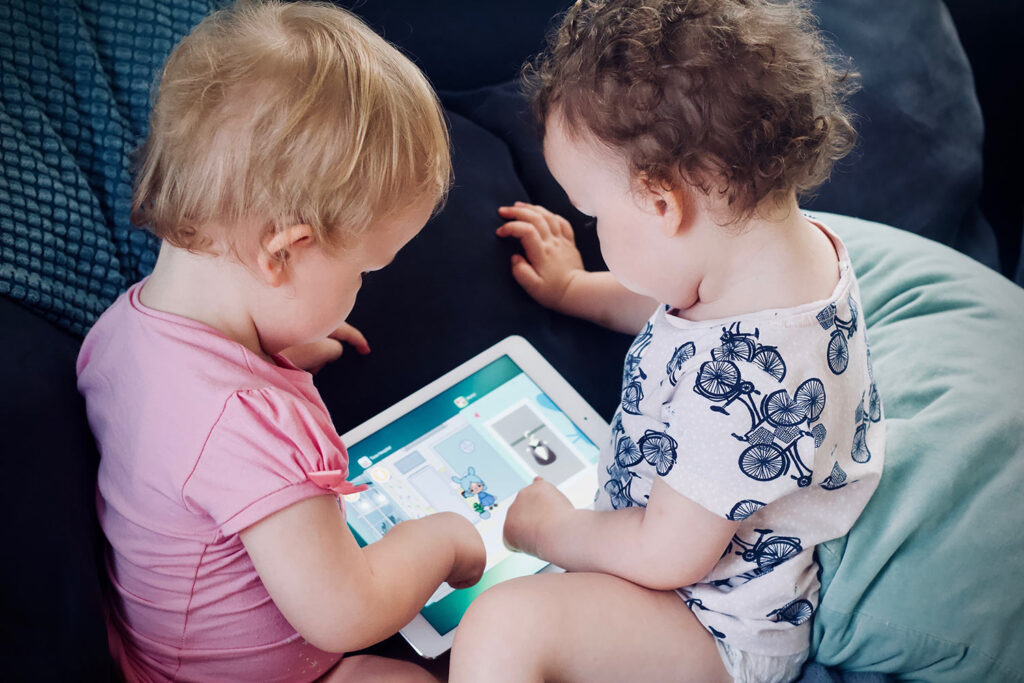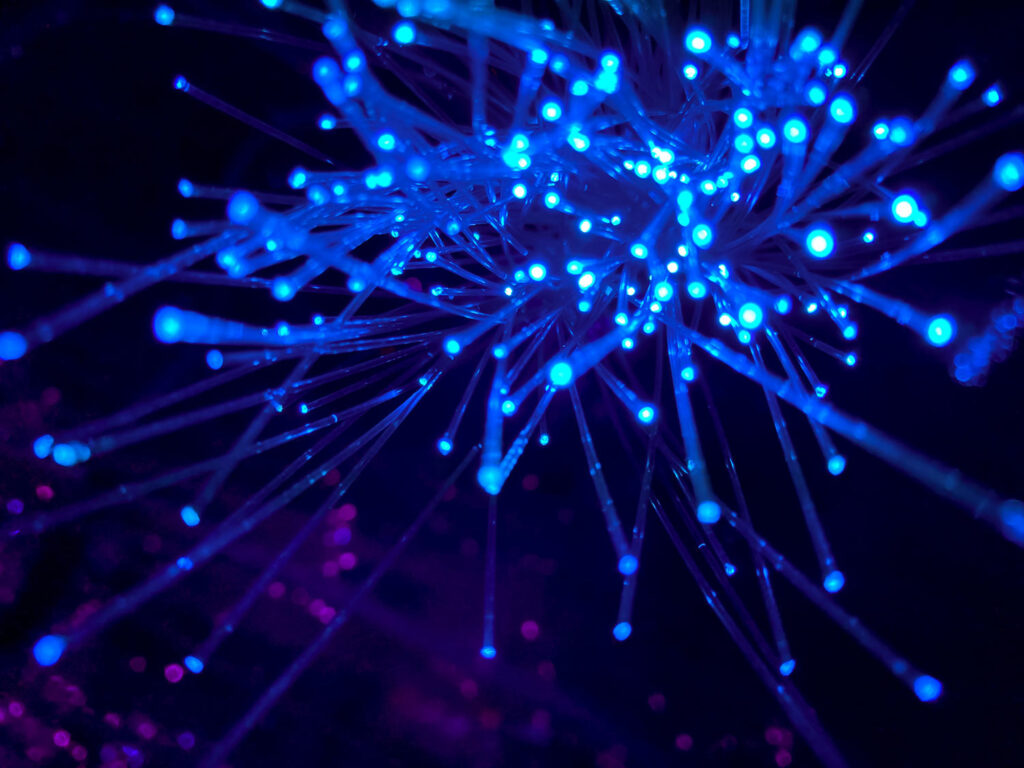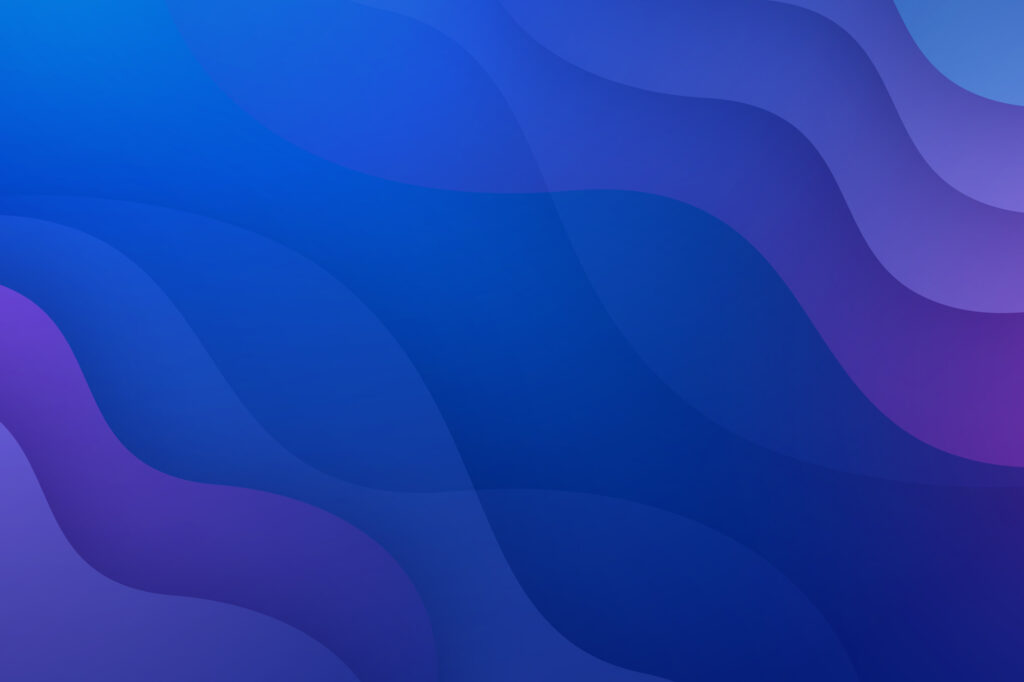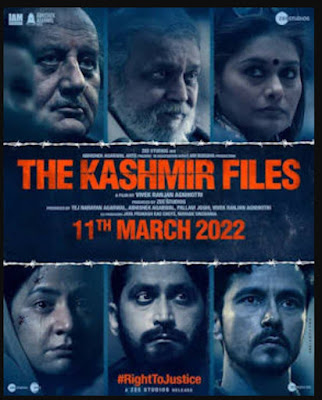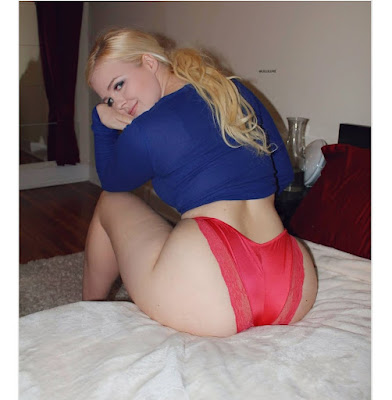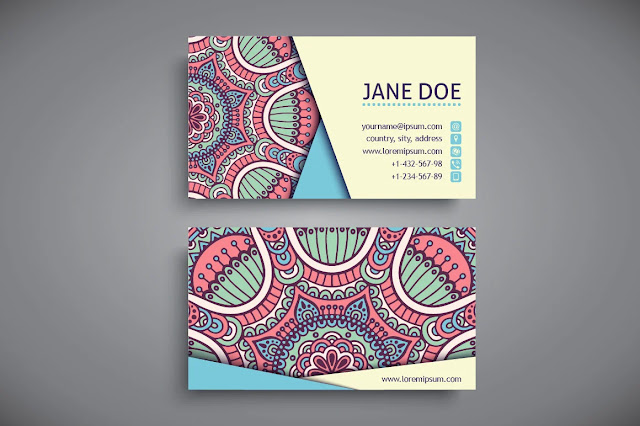Finally found a work computer setup That’s practically perfect
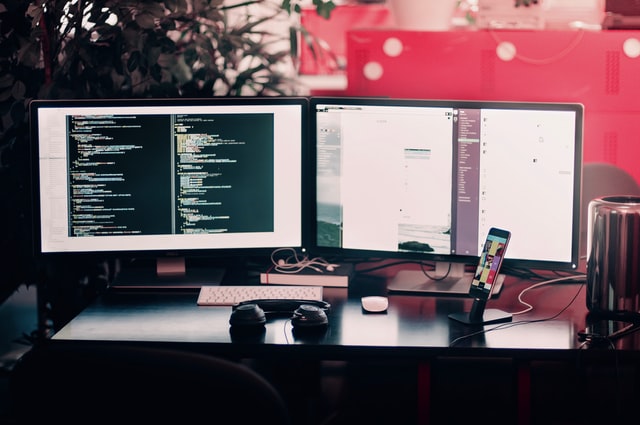
Creating the perfect work computer setup involves a combination of hardware, software, ergonomics, and personal preferences.
Here’s a detailed breakdown of a meticulously crafted work computer setup:
Creating the perfect work computer setup involves a combination of hardware, software, ergonomics, and personal preferences. Here’s a detailed breakdown of a meticulously crafted work computer setup:
Hardware Components:
Desktop Computer or Laptop: Choose a powerful system with a high-speed processor, ample RAM (at least 16GB), and sufficient storage space (SSD preferably). For a desktop, consider a multi-core processor like an Intel Core i7 or AMD Ryzen 7 series. Laptops with similar specifications offer portability.
Monitor(s): Opt for high-resolution monitors with at least 24 inches. Multiple monitors can enhance productivity by providing more screen real estate. Consider IPS panels for better color accuracy and viewing angles.
Keyboard: A mechanical keyboard offers tactile feedback and durability. Customizable backlighting or programmable keys can be beneficial. Ergonomic designs or split keyboards may reduce strain during long typing sessions.
Mouse: An ergonomic, responsive mouse is crucial. Look for features like adjustable DPI, programmable buttons, and comfortable grip. Some prefer trackballs or vertical mice for ergonomic benefits.
Docking Station or Port Replicator: If using a laptop, a docking station simplifies connectivity by offering multiple ports (USB, HDMI, Ethernet) through a single connection.
Headphones/Headset: Quality headphones or a headset with a good microphone for video calls or virtual meetings is essential for clear communication and focus. Noise-canceling features can help in noisy environments.
Webcam: A high-definition webcam is essential for video conferencing. Look for models with good low-light performance and adjustable focus.
Printer/Scanner: Depending on your needs, a reliable printer/scanner can be a valuable addition for paperwork and document scanning.
Ergonomics and Workspace Setup:
Desk and Chair: Invest in an ergonomic desk and chair to maintain proper posture and reduce the risk of strain or injury. Adjustable height desks or ergonomic chairs with lumbar support can be beneficial.
Monitor Placement: Position the monitor(s) at eye level and an arm’s length away to reduce eye strain. Mounts or stands can help achieve the desired height and angle.
Keyboard and Mouse Placement: Keep the keyboard and mouse at a comfortable height and distance to prevent wrist strain. Wrist rests or ergonomic keyboard trays can be added for extra comfort.
Cable Management: Use cable organizers or sleeves to manage cables and keep the workspace clutter-free. This helps in maintaining a clean and organized setup.
Software and Productivity Tools:
Operating System: Choose an operating system based on your preferences and work requirements. Windows, macOS, or Linux are common choices, each offering different software ecosystems.
Productivity Suite: Utilize productivity software like Microsoft Office, Google Workspace, or specialized tools (Adobe Creative Suite, CAD software) based on your needs.
Cloud Storage: Use cloud storage solutions like Google Drive, Dropbox, or OneDrive for easy access and backup of important files.
Project Management Tools: Depending on your workflow, tools like Trello, Asana, or Jira can help in organizing tasks and collaborating with teams.
Communication Tools: Use messaging apps (Slack, Microsoft Teams) and video conferencing software (Zoom, Microsoft Teams, Google Meet) for seamless communication and collaboration.
Security Software: Install antivirus/antimalware software and keep it updated regularly. Use VPNs for secure remote access to work resources.
Browser Extensions/Add-ons: Customize your browser with productivity-boosting extensions like ad blockers, password managers, and note-taking tools.
Personal Touch and Customizations:
Wallpapers/Themes: Personalize your desktop with wallpapers or themes that resonate with you. This can enhance motivation and mood during work hours.
Desk Accessories: Add personal touches like plants, desk organizers, or inspirational quotes to create a pleasant work environment.
Custom Shortcuts/Hotkeys: Customize keyboard shortcuts or hotkeys for frequently used applications or tasks to streamline workflow.
Backup and Recovery Plan: Implement a robust backup strategy to protect important data. Automated backups to external drives or cloud storage are advisable.
Comfort Enhancements: Consider extras like an adjustable monitor arm, footrest, or a standing desk converter for added comfort and flexibility.
Creating the perfect work computer setup involves a balance between hardware specifications, ergonomic considerations, software choices, and personal preferences. Experimenting with different components and setups can help fine-tune the setup to suit your specific workflow and comfort needs. Remember, it’s not just about the specs, but also about how everything works together to enhance productivity and comfort during work hours.
Some FAQs about your work computer setup!
What are the key components of your ideal work computer setup?
My ideal setup includes a powerful CPU, ample RAM, a fast SSD for storage, a high-resolution monitor, a comfortable keyboard and mouse, and a reliable internet connection.
How did you optimize your workspace for productivity?
I arranged my desk to minimize clutter, invested in ergonomic furniture like an adjustable chair, and organized cables to avoid tangling. I also added some plants for a touch of greenery and better air quality.
What software do you find most essential for your work setup?
I rely heavily on productivity suites like Microsoft Office or Google Workspace, along with specialized tools for my field of work. Communication platforms such as Slack or Microsoft Teams are crucial for collaboration.
How do you ensure data security on your work computer?
I use strong, unique passwords for each account, employ two-factor authentication wherever possible, regularly update antivirus software, and make sure to back up important files both locally and on the cloud.
What considerations did you keep in mind while choosing peripherals?
Comfort and functionality were key factors. I looked for an ergonomic keyboard and mouse to prevent strain, a high-resolution monitor for clear visuals, and a noise-canceling headset for better communication during calls.
How do you manage multiple screens efficiently?
I organize my screens by task—email on one screen, research or documents on another, and the primary task I’m working on in the center. It helps me multitask effectively without feeling overwhelmed.
Did you face any challenges setting up your ideal workspace?
Initially, cable management was a bit tricky, and finding the perfect ergonomic setup took some trial and error. Finding the right balance between a clutter-free space and having necessary tools within reach was a challenge as well.
How do you handle technical issues with your setup?
I troubleshoot minor issues myself by researching online resources or referring to user manuals. For more complex problems, I contact IT support to ensure a swift resolution.
What measures did you take for comfortable long hours of work?
Ergonomics were paramount. I adjusted my chair and monitor height to ensure a neutral posture, took regular breaks to avoid eye strain, and made sure the lighting in the room was adequate.
How often do you update or upgrade your setup?
I try to stay updated with the latest technology trends and upgrade my setup every few years, especially if I notice a significant improvement in performance or efficiency that aligns with my work needs.