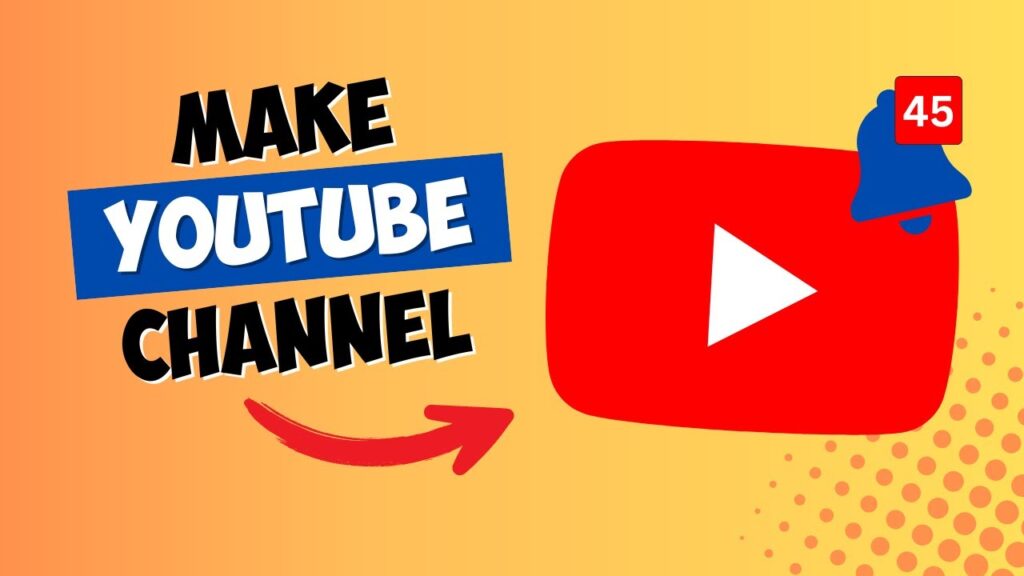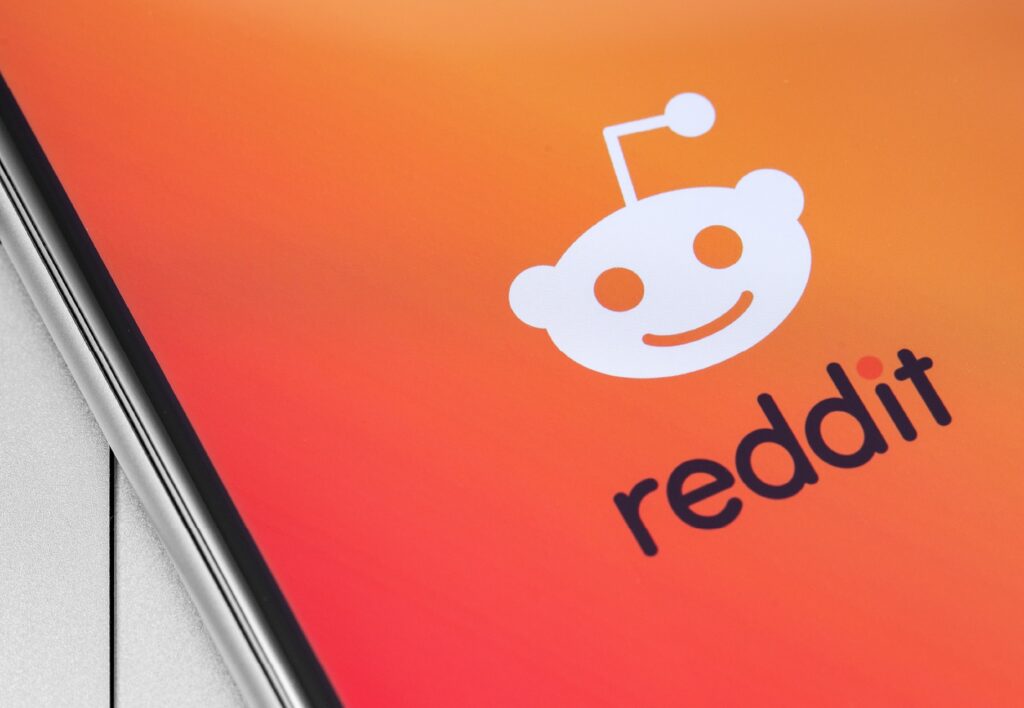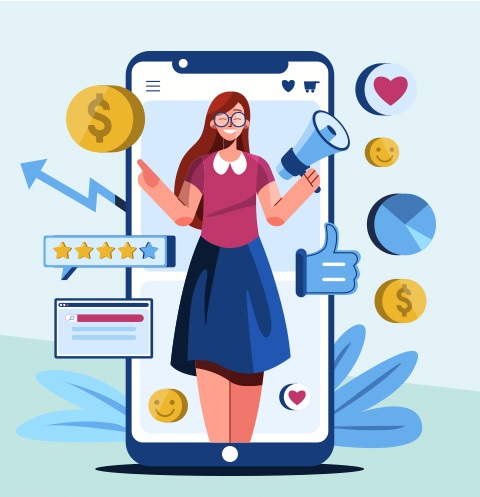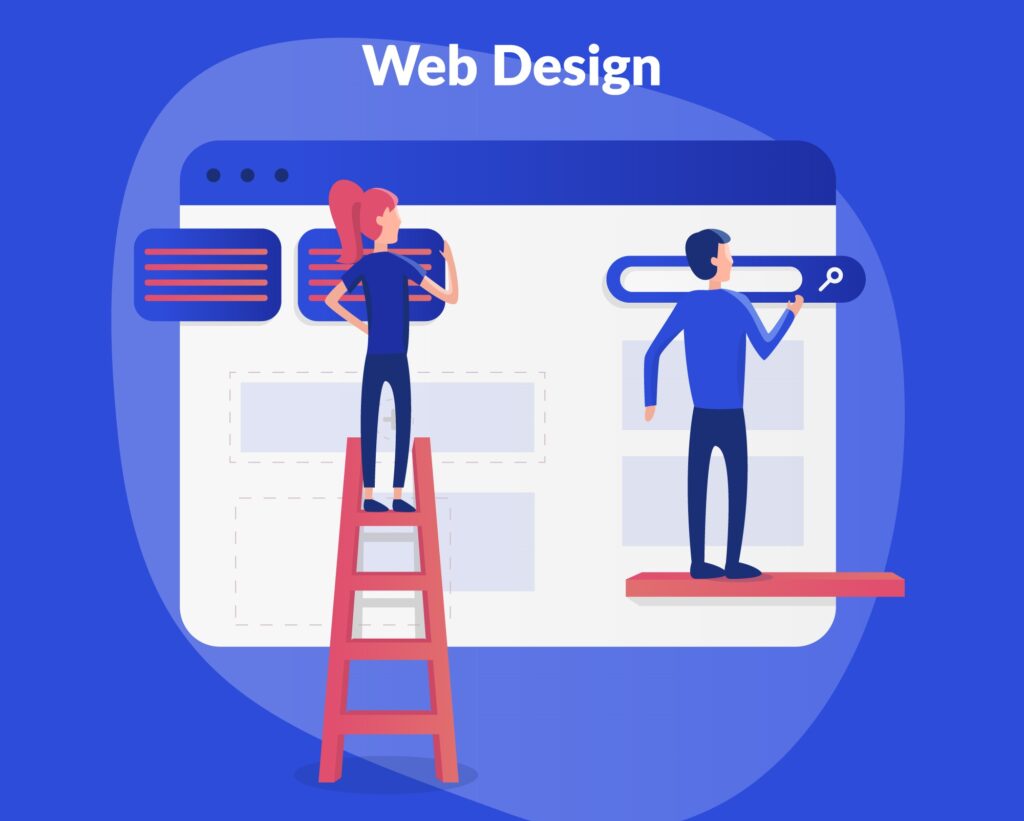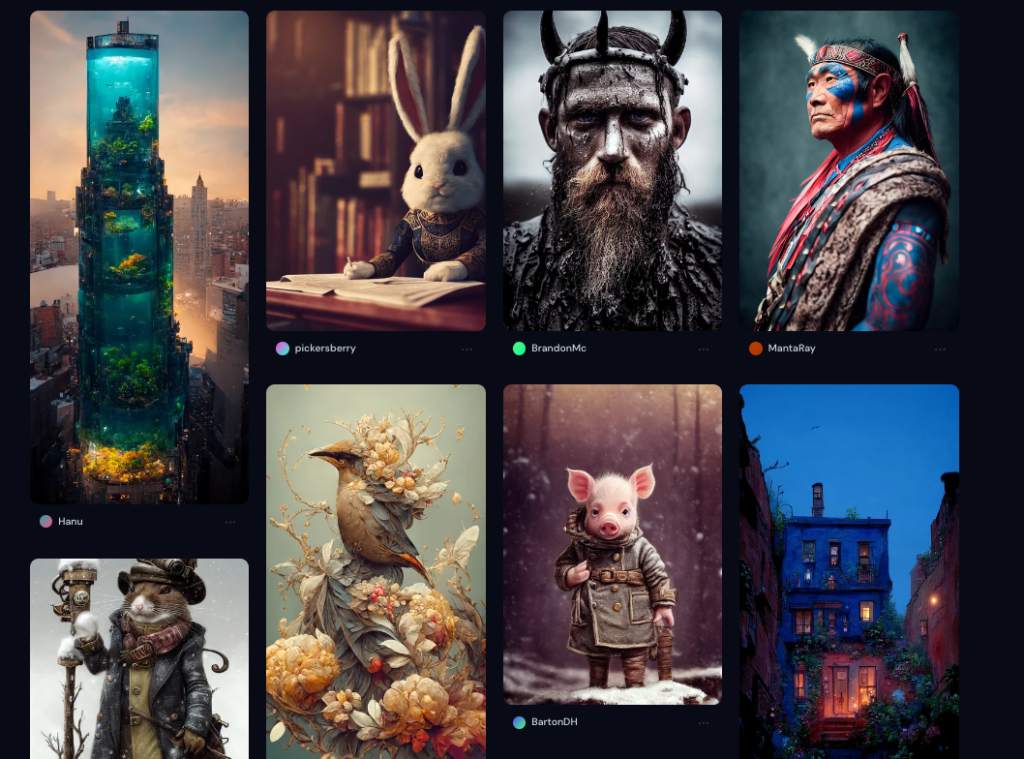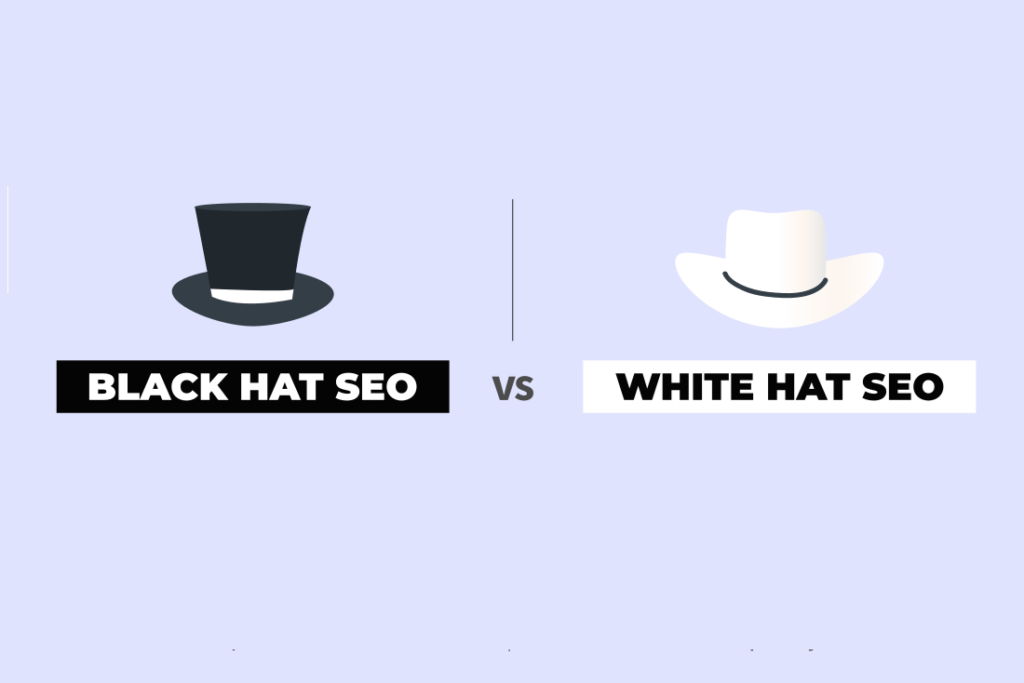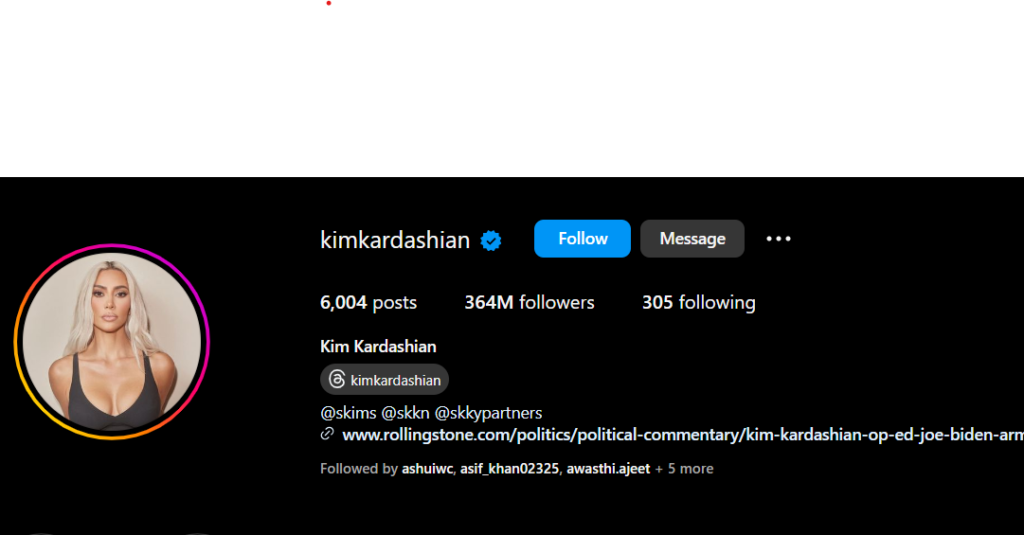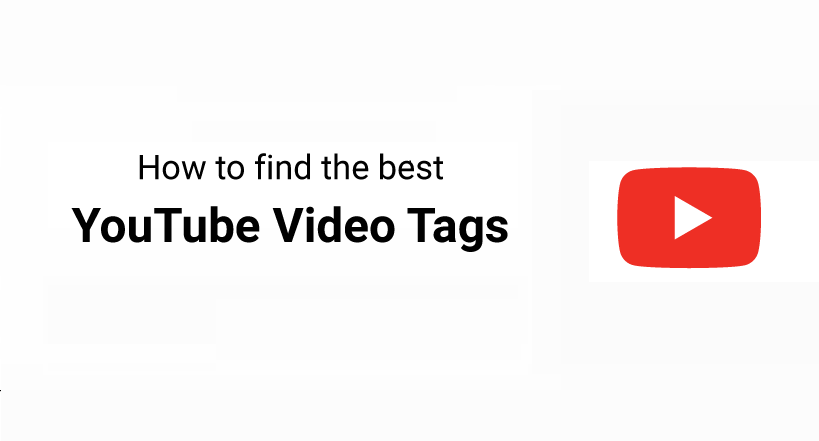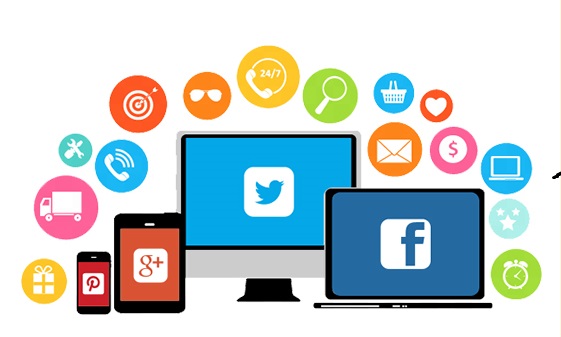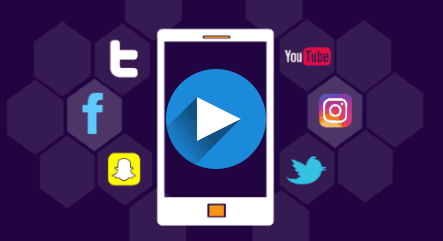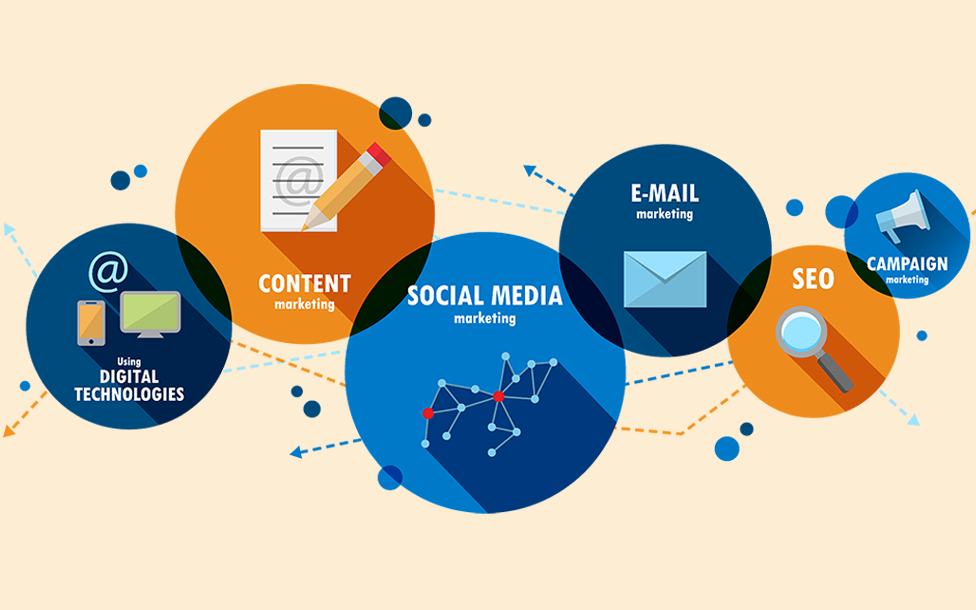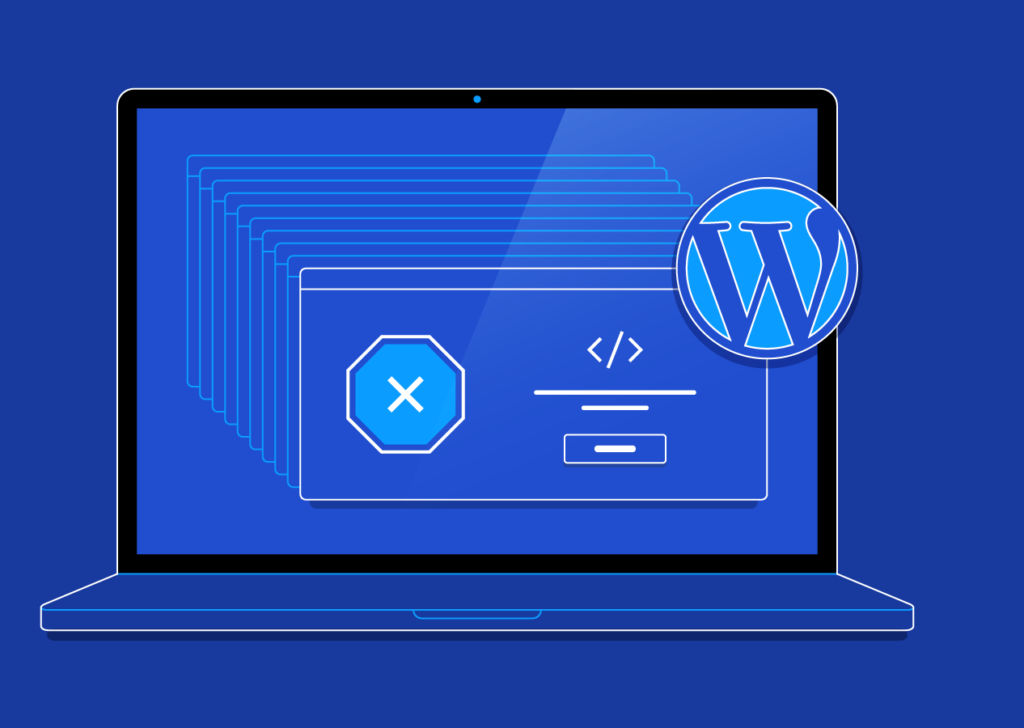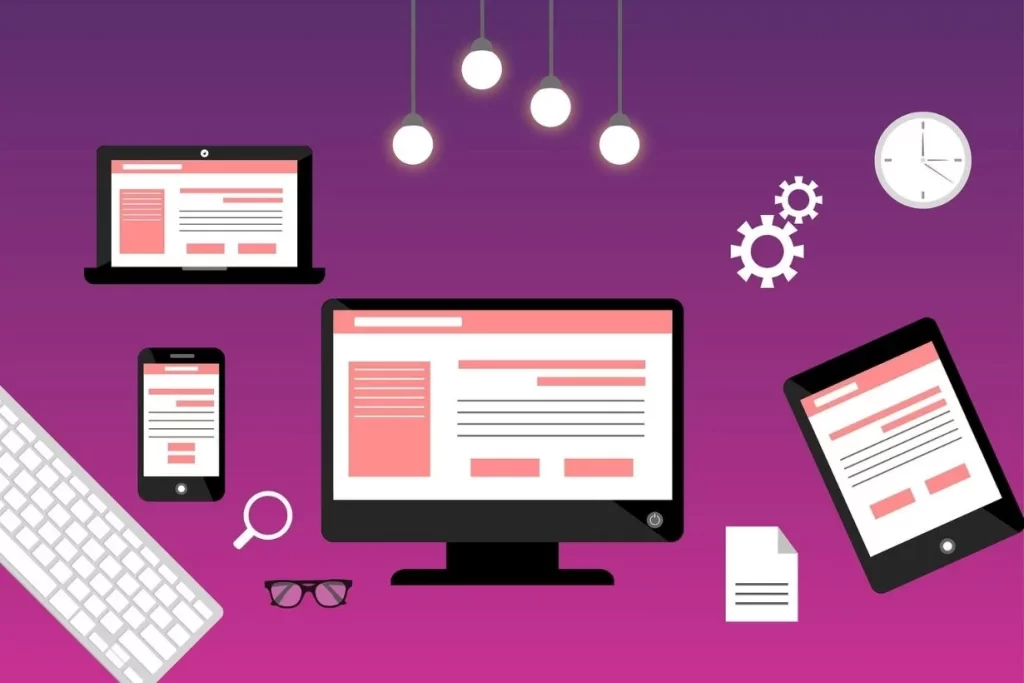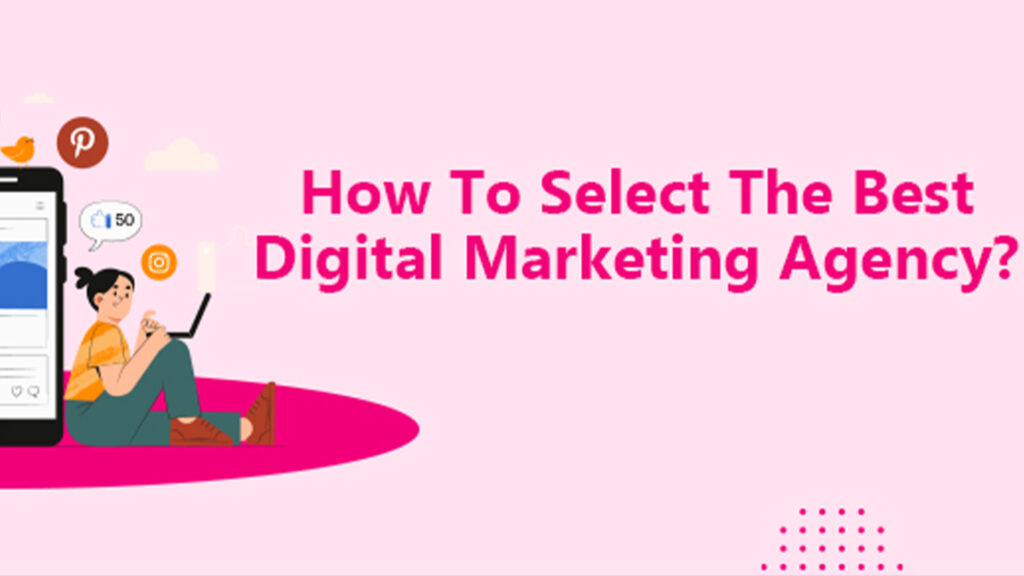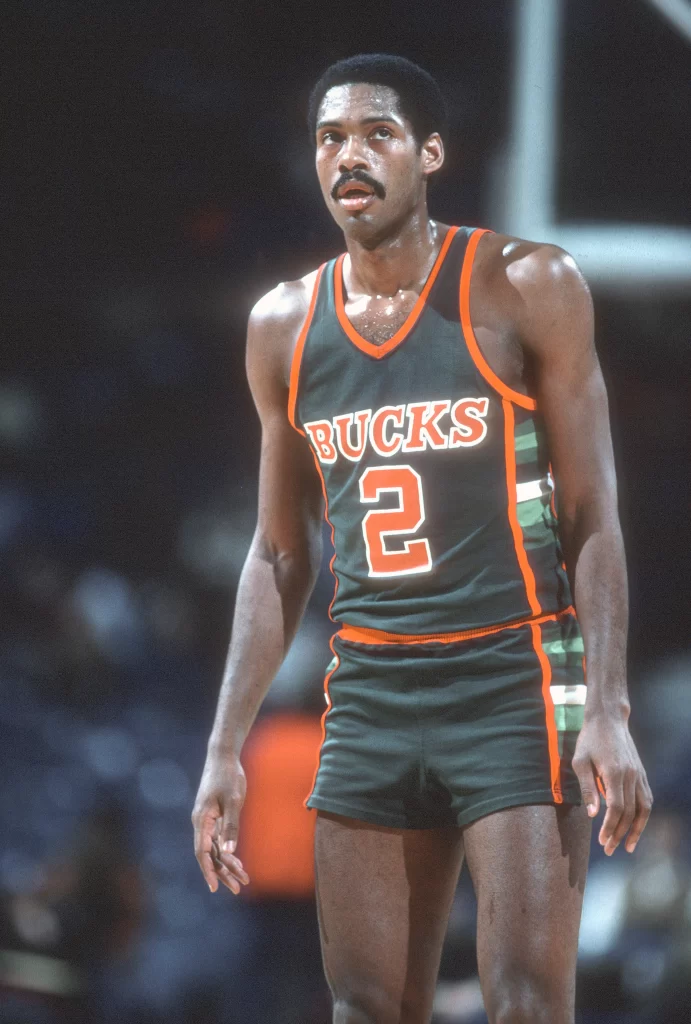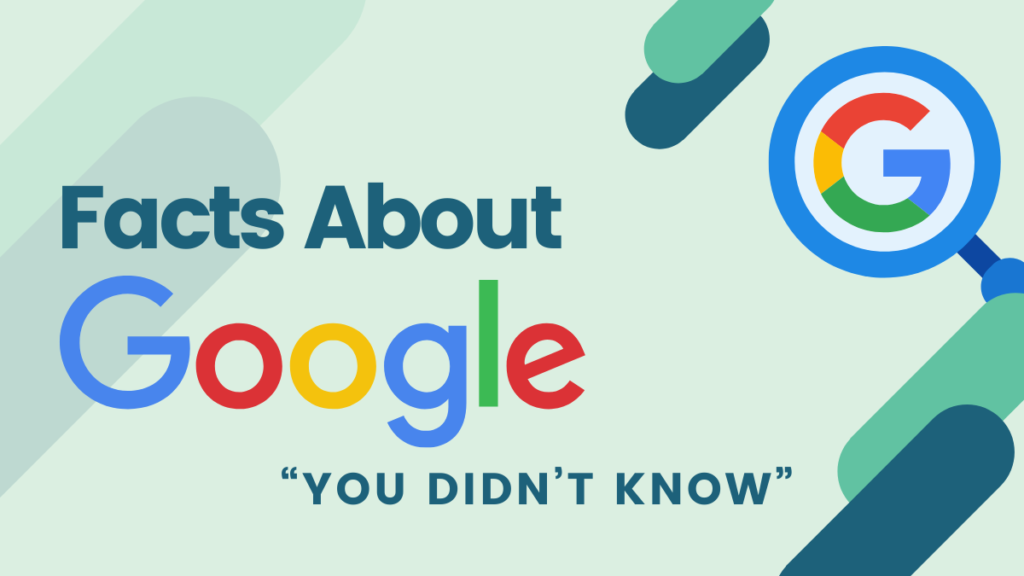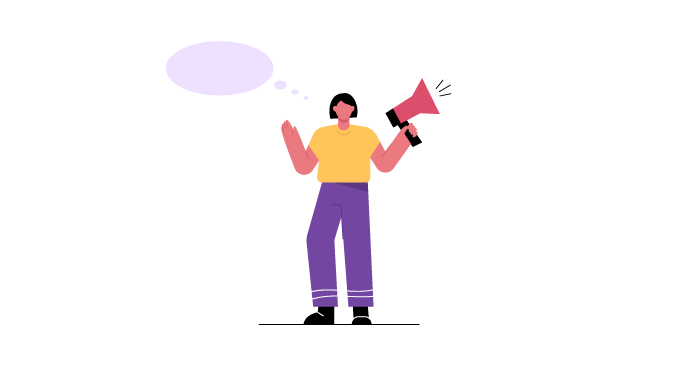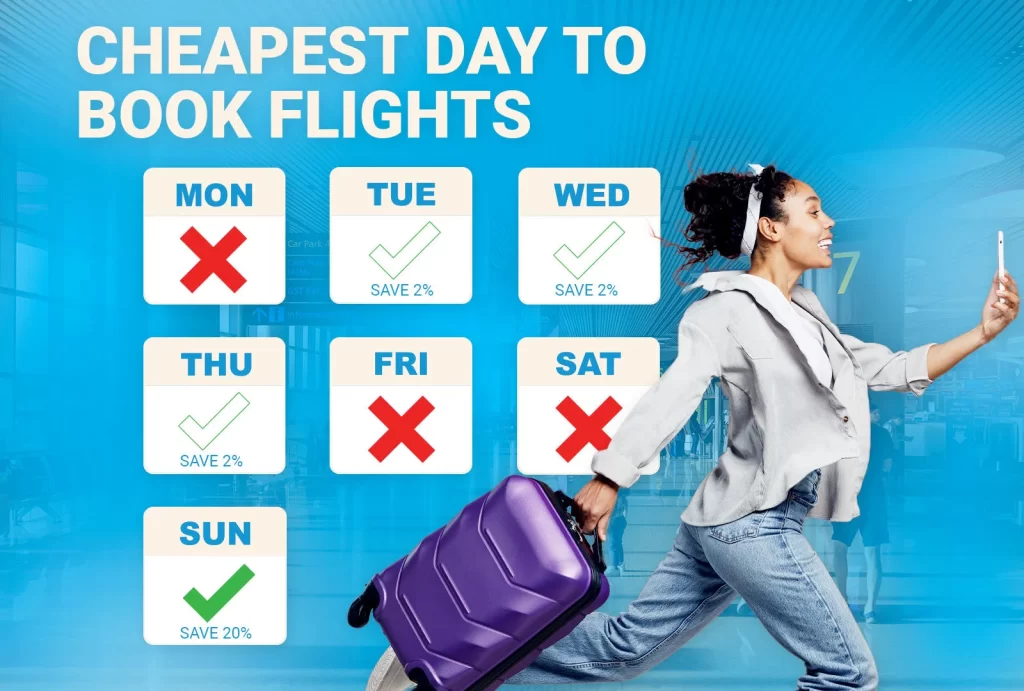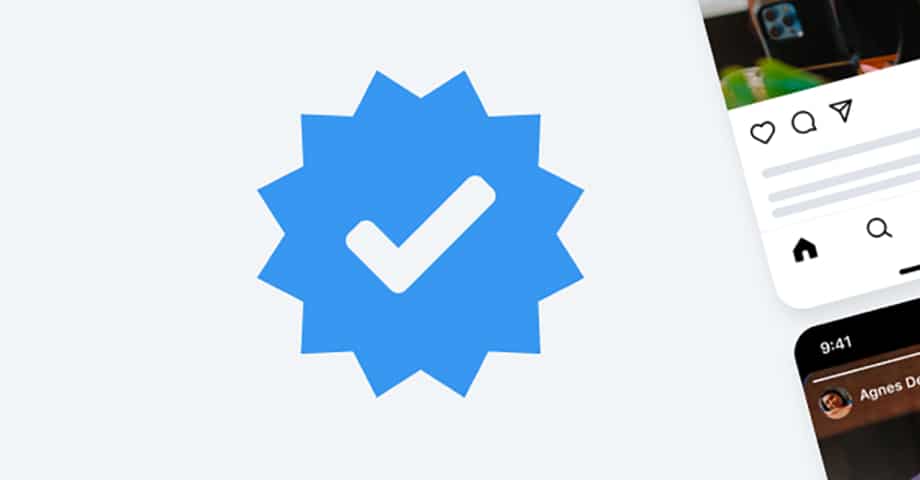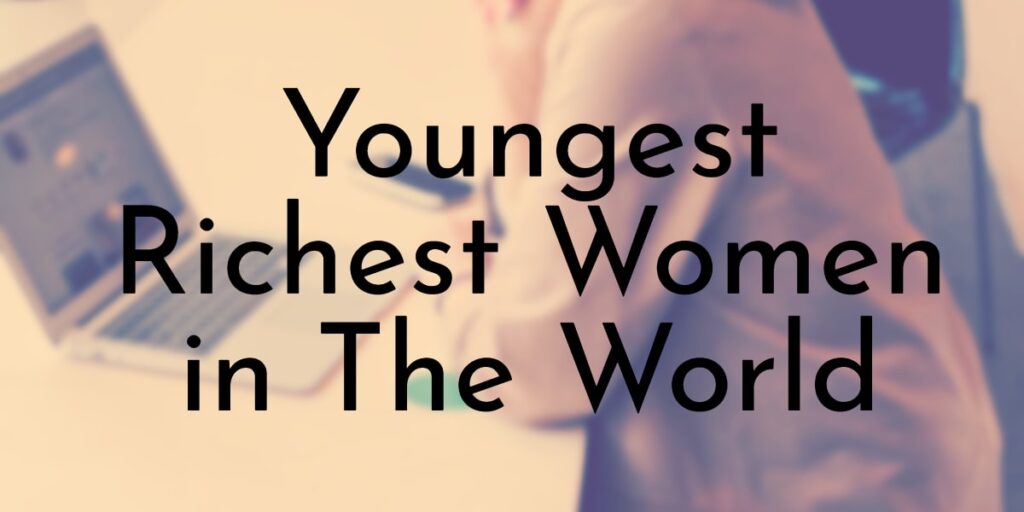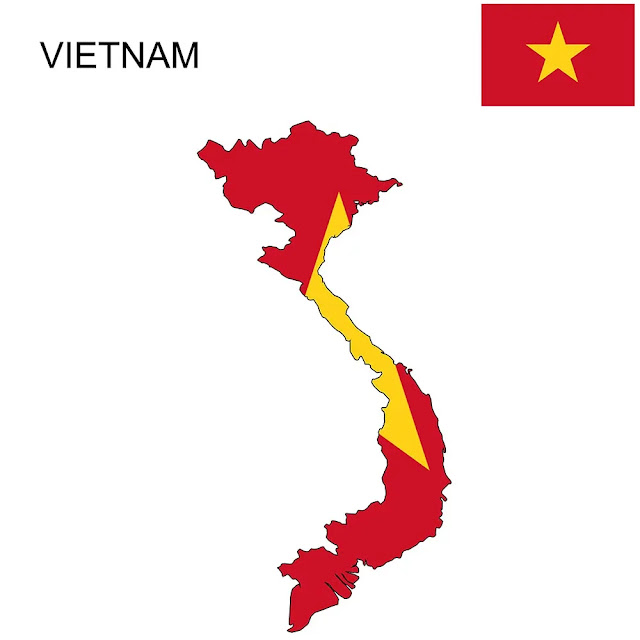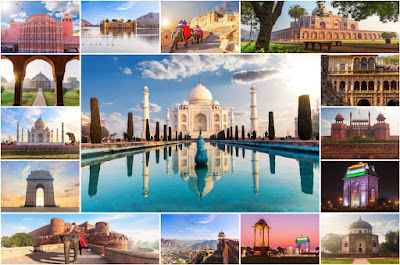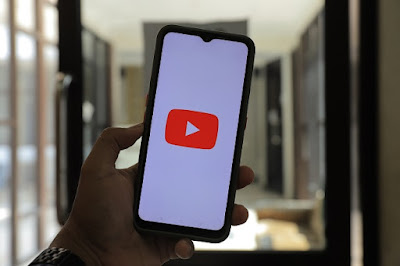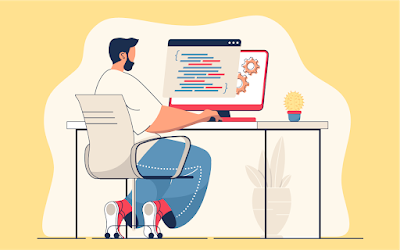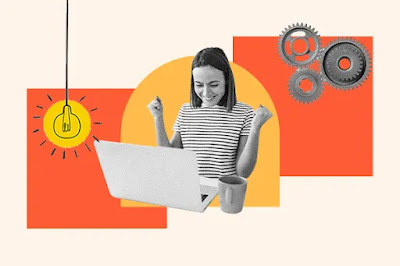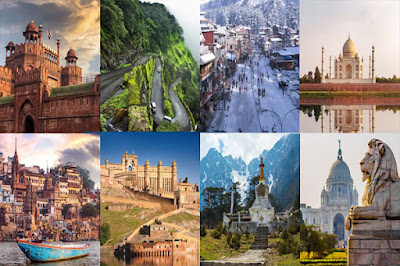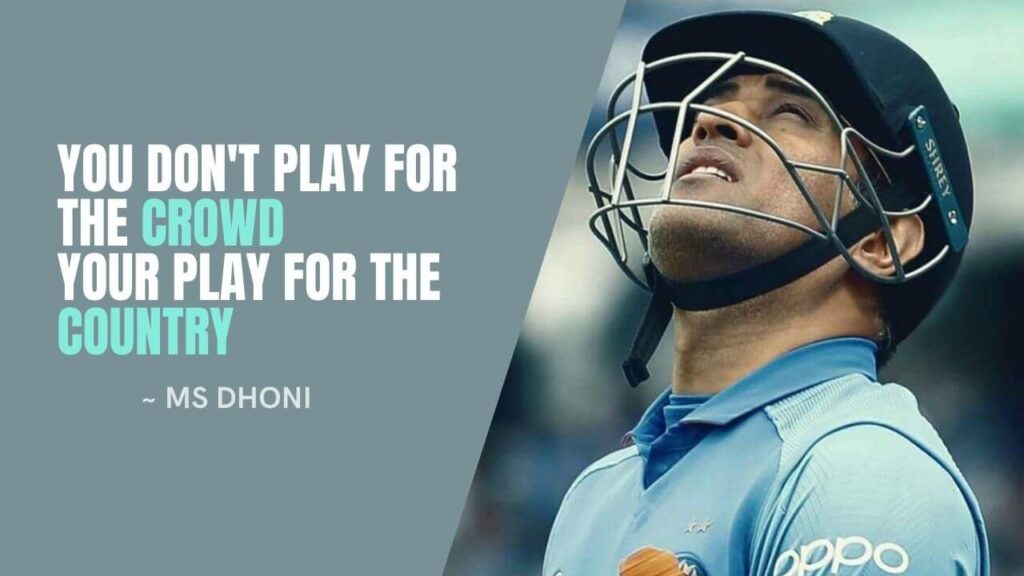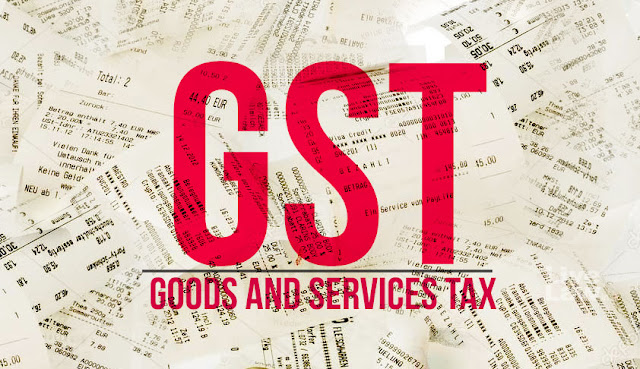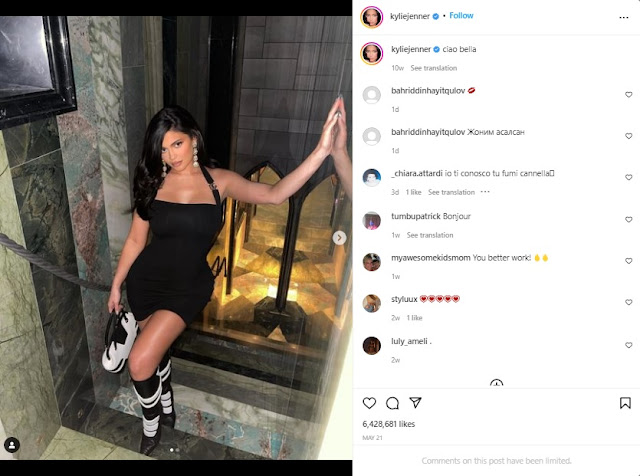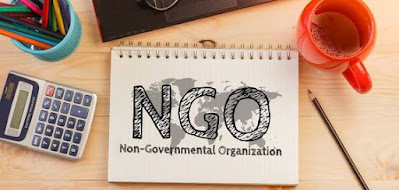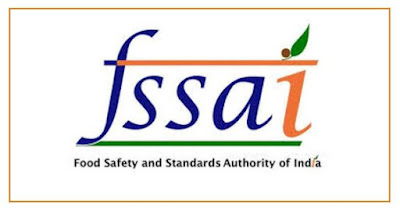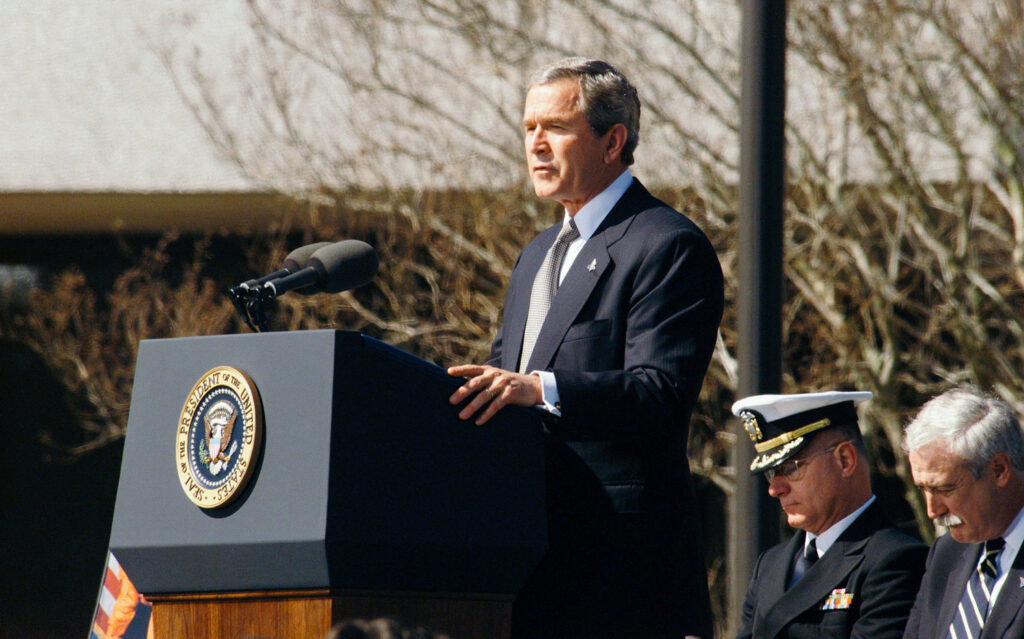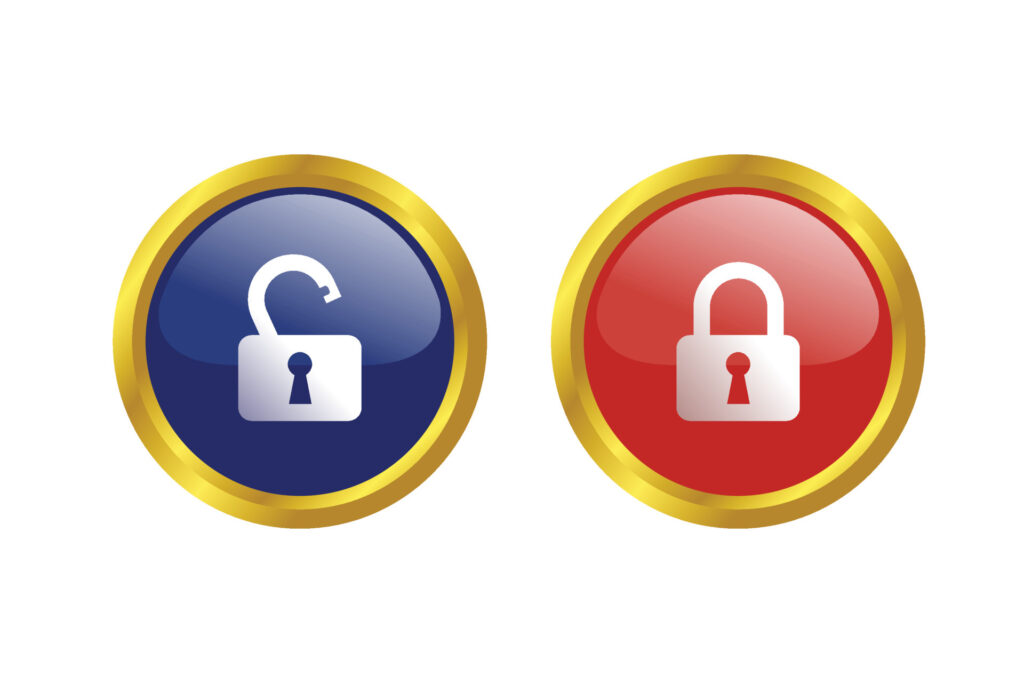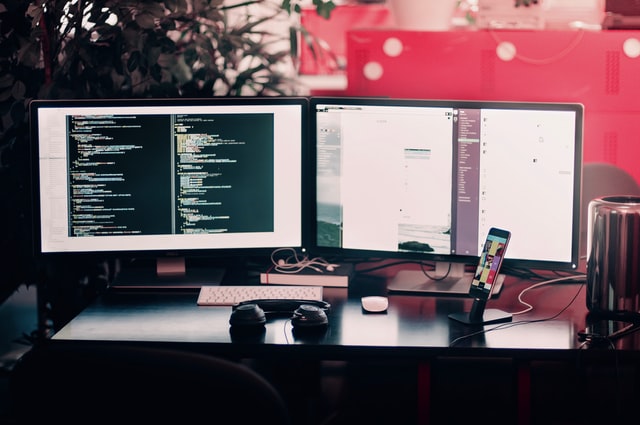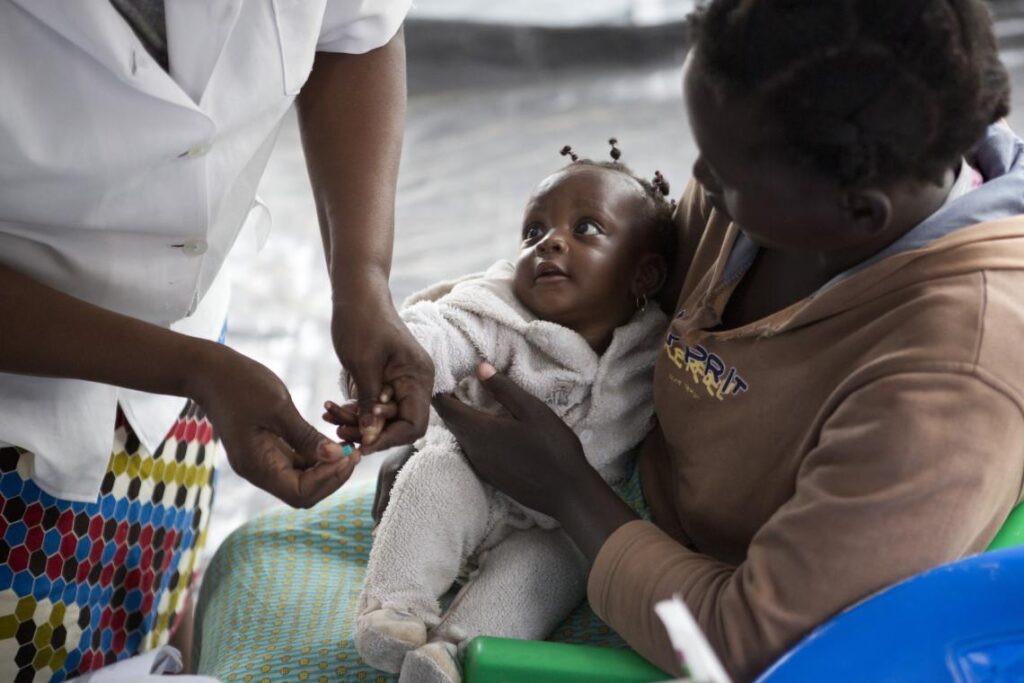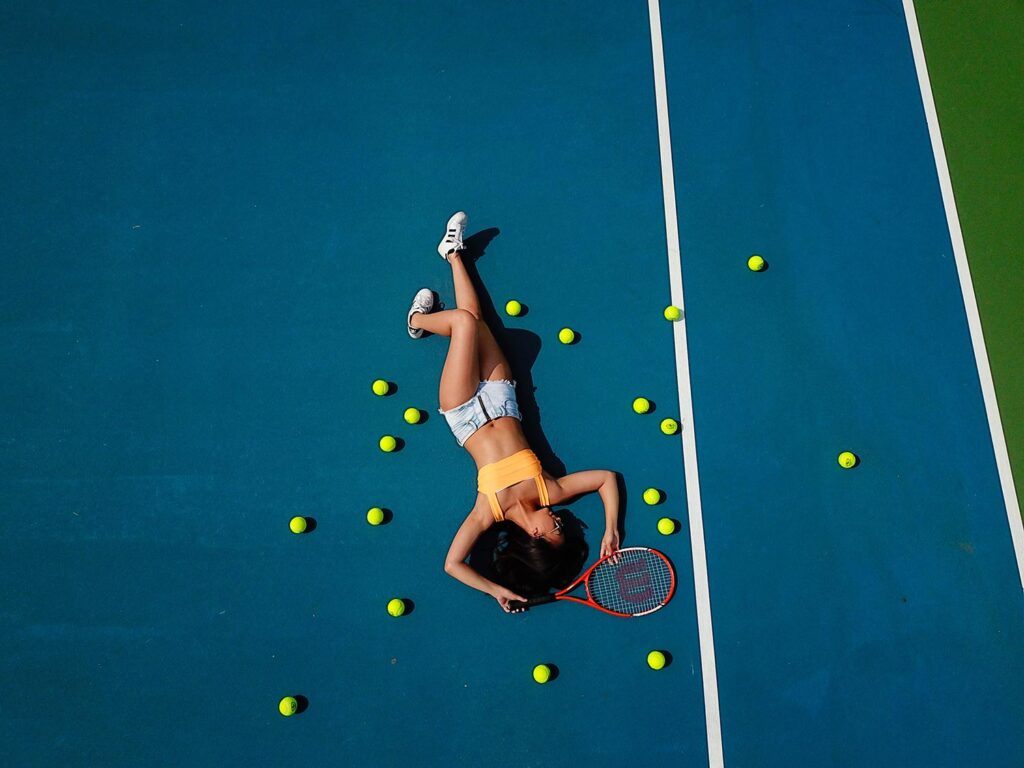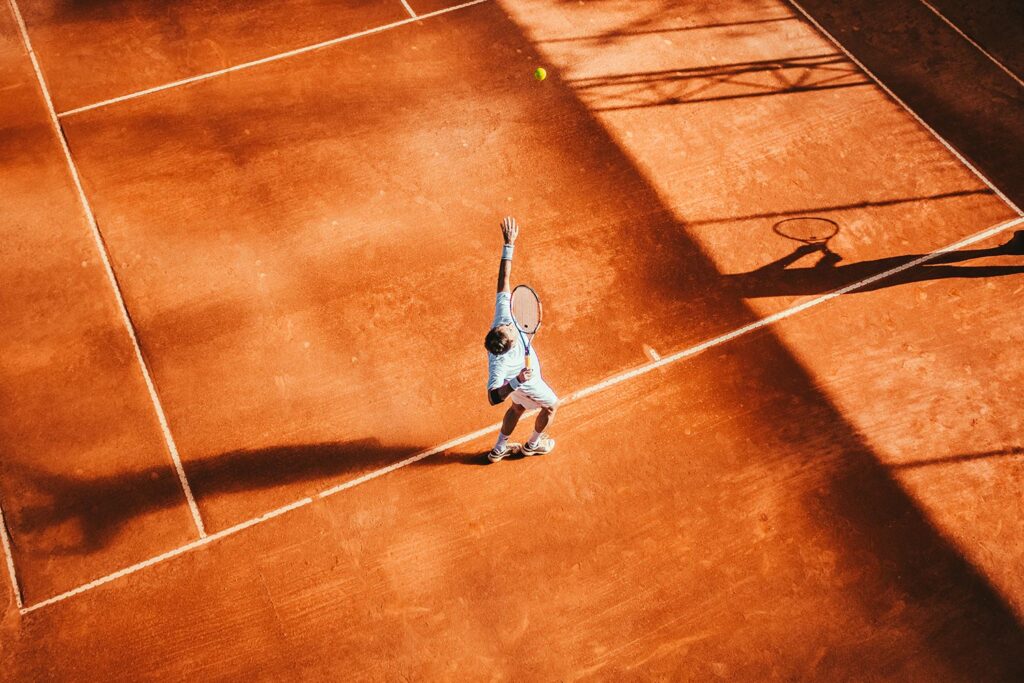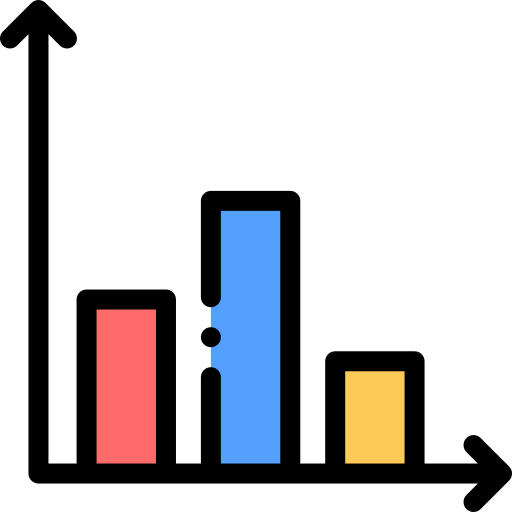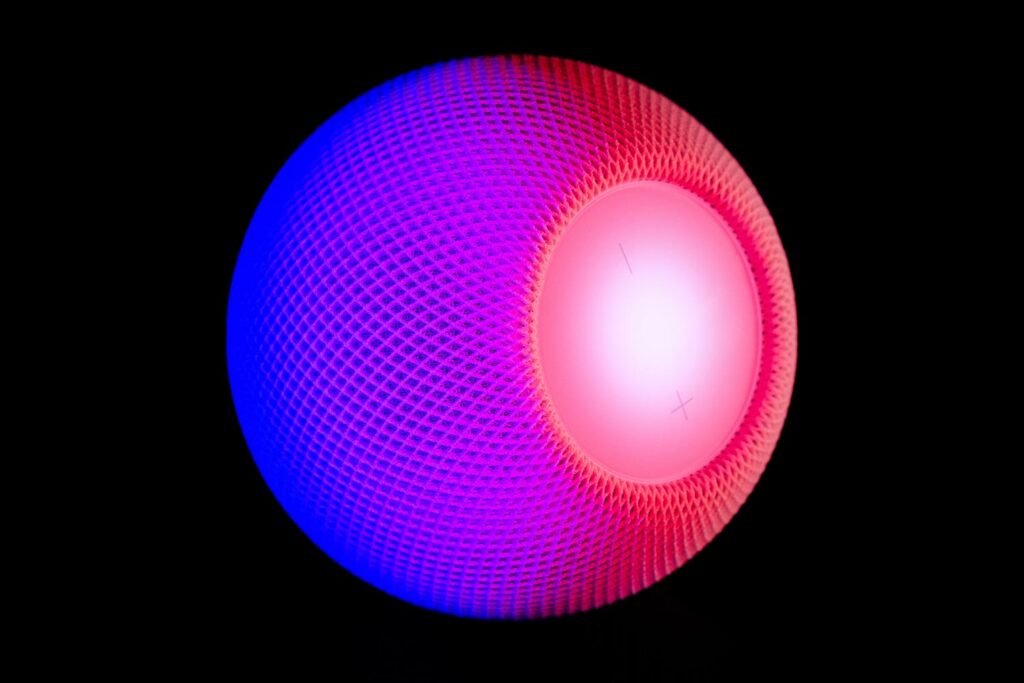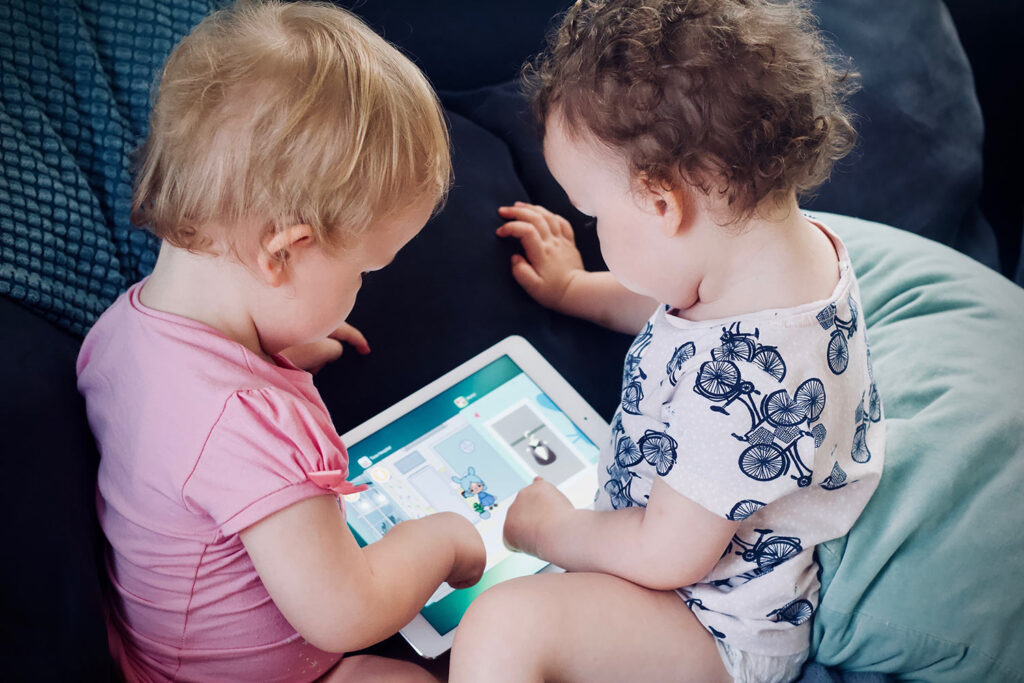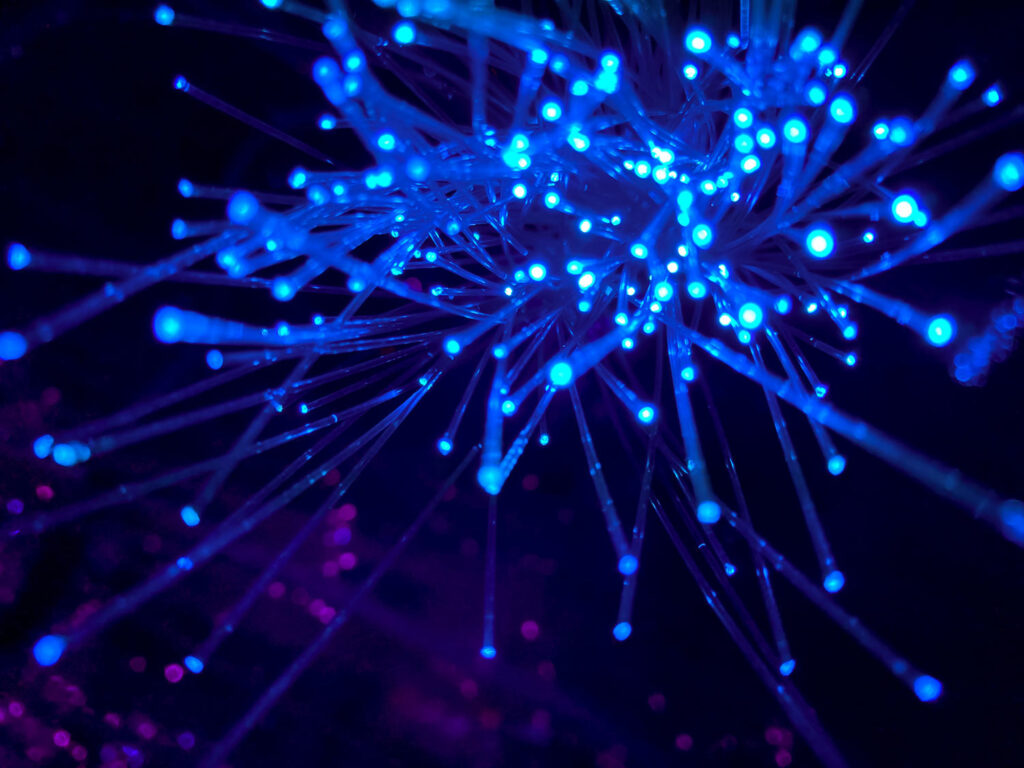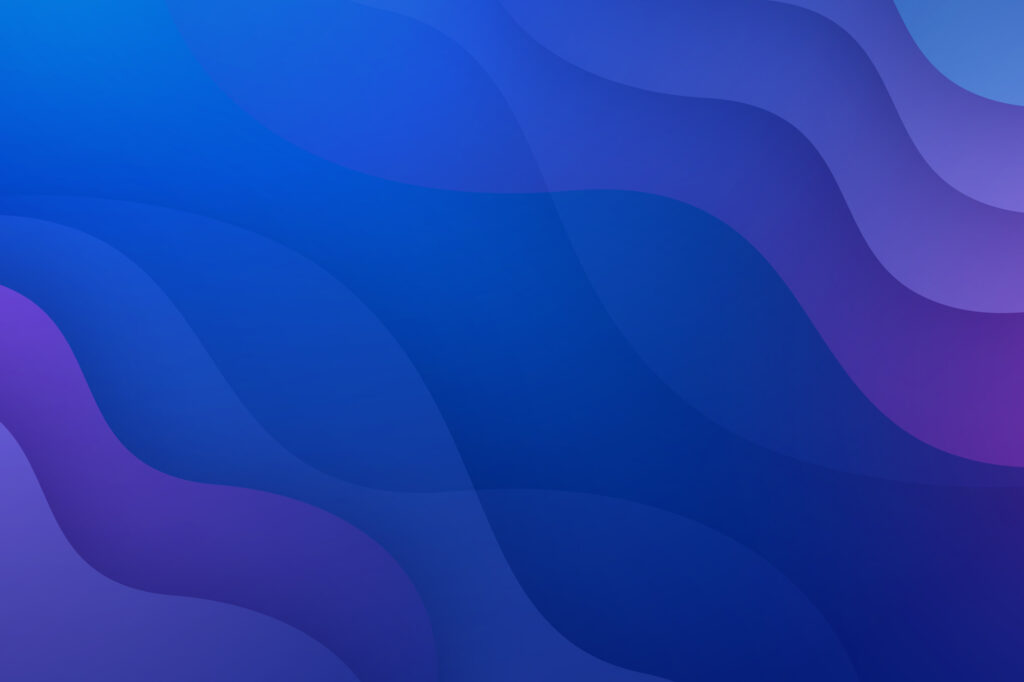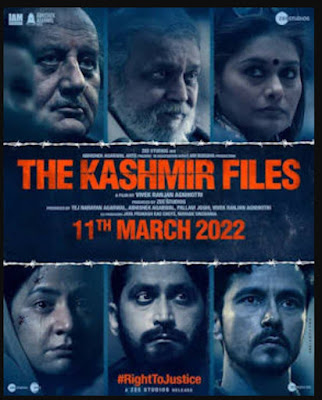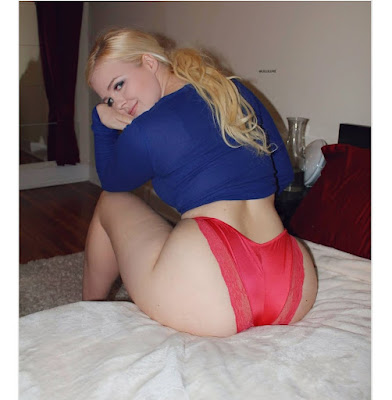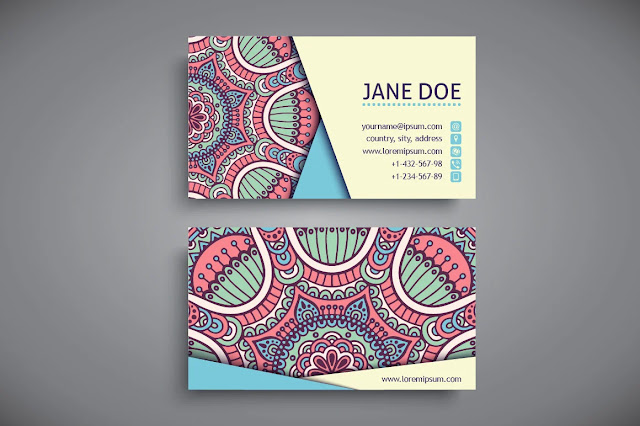How to Create a WordPress Website

WordPress is a popular content management system (CMS) that allows you to create and manage websites easily. It offers various themes, plugins, and customization options.
Creating a WordPress website involves several steps.
Step 1: Choose a Domain Name and Hosting Provider
- Domain Name: Choose a unique and relevant domain name for your website. Ensure it’s easy to remember and related to your content or brand.
- Hosting Provider: Select a reliable hosting provider that suits your needs. Bluehost, SiteGround, and HostGator are popular options offering WordPress hosting.
Step 2: Install WordPress
- One-Click Installation: Many hosting providers offer one-click WordPress installation through their control panel. Log in to your hosting account, find the WordPress icon, and follow the instructions.
- Manual Installation: If needed, download the latest WordPress version from wordpress.org. Then, upload the files to your hosting server using an FTP client. Follow the provided instructions to complete the installation.
Step 3: Customize WordPress Settings
- Login: Access your WordPress dashboard using your domain followed by “/wp-admin” (e.g., yourdomain.com/wp-admin).
- General Settings: Configure site title, tagline, time zone, and other basic settings under Settings > General.
- Permalinks: Set your preferred URL structure via Settings > Permalinks.
Step 4: Choose a Theme
- Appearance: Navigate to Appearance > Themes in the dashboard.
- Add New Theme: Browse and select a theme that aligns with your website’s purpose. You can filter themes by features, layout, and industry.
- Install and Activate: Click “Install” and then “Activate” for the chosen theme.
Step 5: Customize Your Theme
- Customizer: Most themes offer customization options through the WordPress Customizer (Appearance > Customize). Here, you can modify colors, fonts, layout, and other settings.
- Widgets and Menus: Organize your site’s content by customizing widgets (Appearance > Widgets) and menus (Appearance > Menus).
Step 6: Add Essential Plugins
- Plugin Directory: Explore the Plugins section in the dashboard (Plugins > Add New).
- Search and Install: Look for essential plugins like Yoast SEO for optimizing your site, WooCommerce for e-commerce, Contact Form 7 for forms, etc.
- Activate: Once installed, activate these plugins to use their functionalities.
Step 7: Create Essential Pages and Content
- Pages: Craft essential pages like Home, About, Contact, Services, etc. Go to Pages > Add New to create and publish them.
- Posts: If your website includes a blog, create engaging posts. Head to Posts > Add New to start writing and publishing blog content.
Step 8: Optimize for SEO and Performance
- SEO: Use plugins like Yoast SEO to optimize your website for search engines. Focus on meta titles, descriptions, keywords, and content quality.
- Performance: Install a caching plugin like WP Rocket or W3 Total Cache to enhance website speed. Compress images and enable browser caching.
Step 9: Test and Launch
- Preview: Review your website thoroughly, checking design, functionality, and content on different devices.
- Backup: Create a backup of your site using plugins or your hosting provider’s tools.
- Launch: Once satisfied, make your site live by removing any “Under Construction” or maintenance mode pages.
Step 10: Regular Maintenance and Updates
- Updates: Regularly update WordPress, themes, and plugins to maintain security and performance.
- Backups: Schedule periodic backups to safeguard your website’s data.
Remember, this is a basic guide; WordPress offers extensive customization options, so explore and experiment to tailor your site to your preferences!
WordPress Core Features:
1. User Management:
WordPress allows multiple user roles (admin, editor, author, contributor, subscriber) with different levels of access to manage the site.
2. Content Management:
- Editor: WordPress provides a user-friendly editor for creating and formatting content with options for text, images, videos, and more.
- Media Library: Easily manage and upload images, videos, and other media files.
3. SEO and Mobile Optimization:
WordPress is SEO-friendly, and many plugins help optimize content for search engines. It also offers responsive themes for mobile-friendly designs.
4. E-commerce Capabilities:
With plugins like WooCommerce, WordPress enables the creation of online stores, allowing you to sell products and manage inventory.
5. Community and Support:
WordPress has a vast community of developers, forums, tutorials, and documentation, making it easy to find help and resources.
WordPress’s flexibility and extensive ecosystem make it a preferred choice for individuals and businesses looking to create powerful, scalable, and customizable websites. Whether you’re a beginner or an experienced developer, WordPress offers a platform to bring your web projects to life.
FAQs on How to create a WordPress website
What is WordPress?
WordPress is a popular content management system (CMS) that allows you to create and manage websites easily. It offers various themes, plugins, and customization options.
Do I need coding knowledge to create a WordPress website?
No, you don’t need coding knowledge. WordPress offers a user-friendly interface where you can create and manage content without coding. However, some coding skills can be useful for advanced customization.
How do I start with WordPress?
To start, you’ll need a domain name and web hosting. Then, download WordPress from wordpress.org, install it on your hosting server, and follow the installation instructions.
What are WordPress themes and plugins?
Themes determine the design and layout of your website, while plugins add functionality like contact forms, SEO optimization, and more. WordPress has a vast library of both free and premium themes/plugins.
Can I customize my WordPress website?
Yes, you can customize your website extensively. You can modify themes, use page builders for layout changes, add custom CSS, and more to match your vision.
Is WordPress SEO-friendly?
WordPress is inherently SEO-friendly. It allows you to optimize content, use SEO plugins (like Yoast SEO), create SEO-friendly URLs, and improve site speed for better search engine rankings.
How can I add content to my WordPress site?
You can add content (text, images, videos) through the WordPress dashboard. Create pages or posts, format text, upload media, and use categories/tags to organize your content.
Is WordPress secure?
WordPress takes security seriously, but like any platform, it’s essential to take precautions. Regularly update WordPress, themes, and plugins, use strong passwords, and consider security plugins.
Can I make money with a WordPress site?
Yes, there are numerous ways to monetize a WordPress site. You can run ads, sell products/services, offer memberships, or even create sponsored content.
What support options are available for WordPress users?
WordPress has a vast community with forums, blogs, and documentation. Additionally, many hosting providers offer WordPress-specific support, and there are also freelance developers and agencies you can hire for assistance.